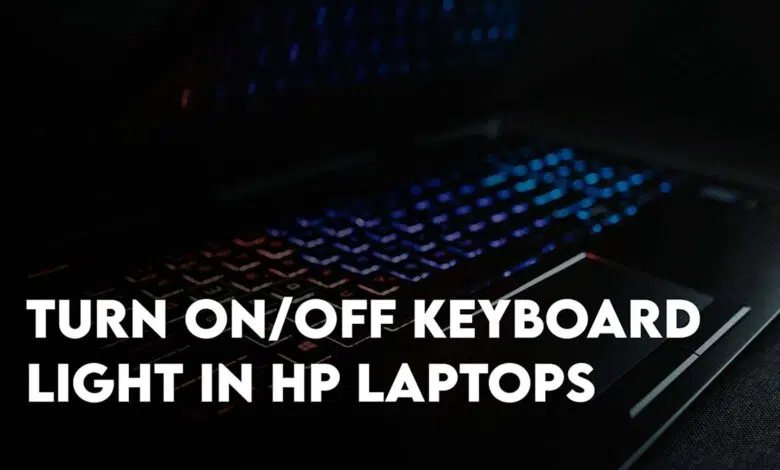
On your HP Laptop, you may not know How to Turn On/Off Keyboard Light HP Laptops using Windows 10/11. Fear not because our main focus in this article is to guide you on How to Fix this problem if you are facing it. HP is a computer company whose laptops are perfect in quality. There is a backlit keyboard in high-end laptops (backlit keyboards) which turns on backlit automatically on the low-light option.
The company provides backlit as an additional feature in their laptop. At the same time, Apple uses a sensor on their MacBook Pro and MacBook Air series which is illuminating the keyboard in low light automatically. And if your device has one then you must turn it on manually.
HP made the process of keyboard lighting very easy. In newer laptops, it is very easy even to turn on keyboard lights in HP with just a single tweak.
How to Easily Turn on/off Keyboard Light in HP Laptops?
Over the years HP has created many amazing laptops. Covering each one of them regarding the keyboard backlight is going to take a while. But the general method is to configure or adjust the keyboard lightning using the below steps.
- Press the backlit keyboard key it is usually present in FN rows. (Figure 2)
- On some HP laptops, you might need to use the FN keys too.
Always keep in mind the shortest and the fastest method can turn on the HP light using the keyboard shortcut. To turn on the backlit keyboard light you need to press F11 or F5 if F11 is not working then you could use the FN button with it.
Hp Omen Laptop
For turning on backlit lighting on HP Omen laptops, then press F5 or F5 and Fn Key with it.
HP Pavilion Laptops
First, try the F5 button if it didn’t work then you could press the keys like F9, F4 or F11, or FN combination with it.
In the below screenshot you can see the keyboard lights are turned on.
:max_bytes(150000):strip_icc():format(webp)/keyboardbacklight02-c651e1ef3ac74941b10088d5d4dd3a5d.jpg)
How to Easily Turn On/Off Keyboard Light in HP Laptops?
If you want that your Laptop lights should be turned on/off then simply keep pressing F11 or it may also differ on different HP laptops. It means that F11 is the keyboard backlight key for turning on/off.
Configure HP Keyboard Lights with Luminance keys
The brightness of the Keyboard can be configured using its separate luminance key. In case you can’t find it, look in the FN Rows. On different HP Laptops, the symbol of the luminance key is different but overall it has small and large flashing symbols. Overall, the keyboard backlight key is located within the FN Keys.
:max_bytes(150000):strip_icc():format(webp)/TurnontheKeyboardLightonanHPLaptop-annotated-3e8ff556b4a64315979ce404ad22cc25.jpg)
Do all HP Laptops have Backlit Keyboard?
No, some of the HP laptops do have a light-up keyboard but basically, it depends on the model of the HP laptop you are having. There are some Laptops which are having RGB lights but some laptops are having simple lights like white lights so it simply depends on the model of the laptop you are having. Anyway, any Laptop keyboards are customized able including HP. I mean you can purchase a new custom-made keyboard and attach it to your computer.
We showed you some of the laptops and how to turn on their lights like HP Pavilion laptops.
Conclusion
This article was all about how to easily turn on/off the keyboard lights on HP laptops. HP Omen and HP Pavilion laptop series are the perfect examples of How you can use the keyboard shortcuts to adjust the keyboard brightness. Let us know your experience using the HP Backlit at night in the comment section.
FAQ:
How do turn on the keyboard light in the hp EliteBook laptop?
Use the F5 or Fn Key + F5 to adjust the keyboard backlight, however, it is didn’t work open the HP Command center> lighting and configure the light.
How to turn on the keyboard light on HP laptop Windows 11?
The Microsoft operating system doesn’t matter since the hardware material is the same, especially the keyboard. The keyboard shortcut for adjusting the keyboard backlit is on these keys (F5, F9, or F11), Or use it by holding the Fn.
How to turn on laptop keyboard light HP?
I have noticed that users are asking the questions mentioned below.
- How to turn on keyboard light on HP laptop Core i3
- How to turn on keyboard light on HP laptop Core i5
- How to turn on keyboard light on HP laptop Windows 10
- How to turn on keyboard light on HP laptop Windows 7
- HP EliteBook 840 G6 keyboard light
The answer to all of these questions is the same, use (F5, F9, or F11) or (Fn + F5, F9, or F11) to adjust the brightness of the keyboard lightness. Again the Windows operating system doesn’t matter (Windows 7, Windows 8, Windows 10, Windows 11, or Windows Server 2022, etc.)
HP keyboard backlight settings Windows 10
If you want to access the keyboard backlit settings on Windows 10 or Windows 11, Open the command center> lightning and set up the settings.
Where is the keyboard backlight key of HP Probook backlit keyboard shortcuts?
Well, It is Fn Key + F11, just use it to adjust the brightness of the backlight keyboard.
Also Read:
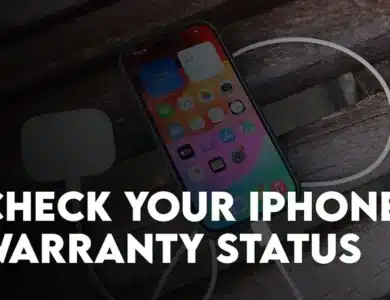
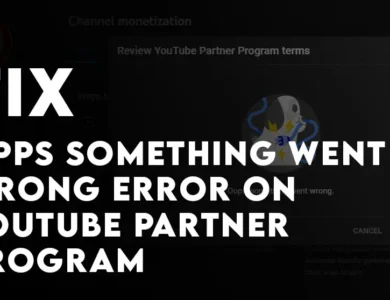
One Comment