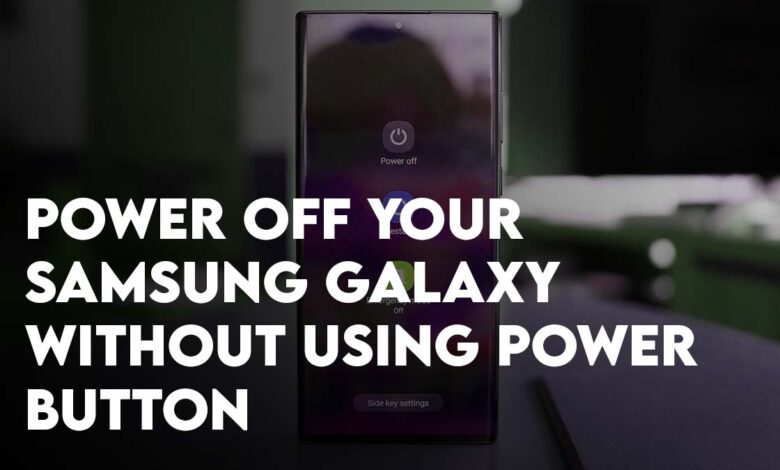
How to Power Off your Samsung Galaxy without using the Power Button in case of emergency? The power button of your Samsung galaxy mobile phone could have stopped working, whether it should be manufacturing default or maybe got damaged due to an accidental drop. You must repair it but until you take it to a repair shop, you must use the One UI 4’s built-in feature.
Power Off Android Phone Without Using Power Button Fast
Android phones have a ton of ways to restart or turn on options, unlike iPhones. You will not have the shutdown option from the setting. In any case, Android has tons of amazing new features which the iPhone does not have. Apparently, if you drop your iPhone accidentally, or it has stopped working then perhaps you should consider using the accessibility feature located within the settings until you take it to a Mobile repairing shop.
Steps to Turn Off Android Phone Without using the Power Button
The accessibility menu is one of the options that could be very helpful to use, you could open anything just with a single tap. Not just Samsung but all Android Phones have accessibility options. You can call the accessibility features the alternative to assistive touch. Accessibility options could be different on various mobile phones. I am using a Samsung A11 for this task so, if you also have a Samsung phone so it will work the same as in the image, or else you have to search in the settings of your Phone.
Step 1. Open settings on your Samsung Galaxy phone or other Android Phone.
Step 2. When the settings app launches, look for the Accessibility, find and open it.
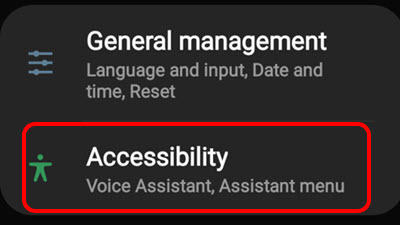
Step 3. Within Accessibility, you should look for Interaction & Dexterity.
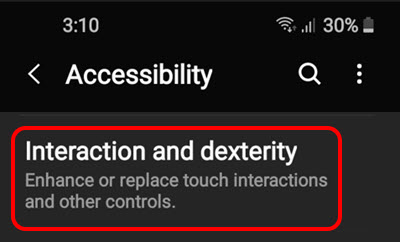
Step 4. Activate the assistant menu by toggling the option beneath.
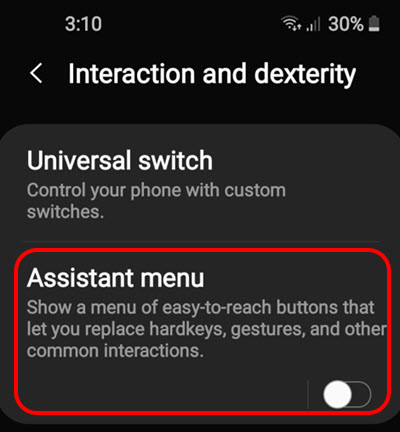
Step 5. When you activated the assistant menu, you will see a floating icon, tap on it and you will see some more options.
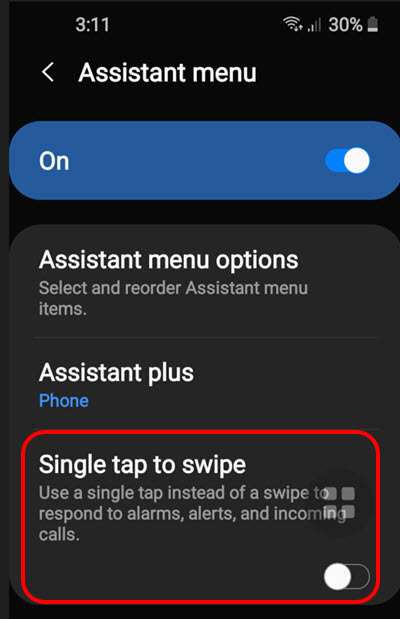
Step 6. In that floating icon search for power off or power options, After searching it will show you the option to turn off or restart the Phone. In case, If you didn’t find the power-off option then swipe to the next page and you will see it.
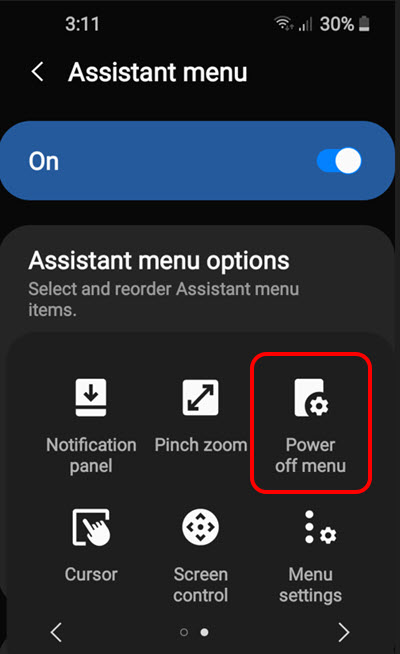
Note: On the other hand, you can find the power button in the quick panel of your Samsung Galaxy Phone too. Just swipe down to see the notification bar, and once again swipe to expand the quick panel options. Under the WiFi, besides the settings, you will see a power icon, tap on it, and you will get to option to power off, restart, or emergency mode off.
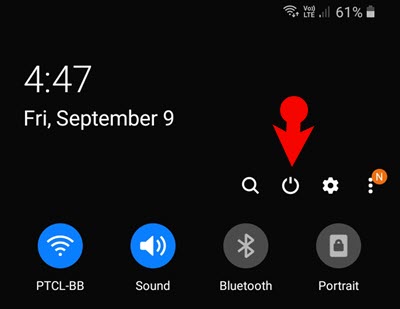
Power Off Your Android Phone Using third-party apps
Using a third-party app also could be very helpful if you are not satisfied with the default Android feature to restart or Power off your Android Phone.
- Open Google Play Store, tap on the search box> and type the phrase Power-off.
- Download any of the apps and check them. If the app requires some sort of permission, give access.
- After that, there you should find the option of power off/power menu when you tap on it. It will show you two options whether to restart it or turn it off.
Schedule Auto Restart to Restart Android phone
After using your Samsung Galaxy device for a while, it is recommended to restart it in order to refresh your phone. What if you could schedule the restart once a week come on this way you won’t have to manually restart it. Also, it does not mean while you are working with your Samsung Galaxy phone, it restarts, it will only restart under the following circumstances.
- The screen is off.
- The phone is not being used.
- The battery is above 30%.
- The SIM Card Lock is off.
Steps to Auto Restart Your Samsung Galaxy Phone:
- Open the settings app.
- Scroll down and select device and battery care.
- Tap on the 3 dot sign and select advanced.
- In the advanced option, you will see the Auto restart option under Auto optimization, tap on it.
- The final step is to configure the day and time to Auto restart your Samsung Galaxy Phone.
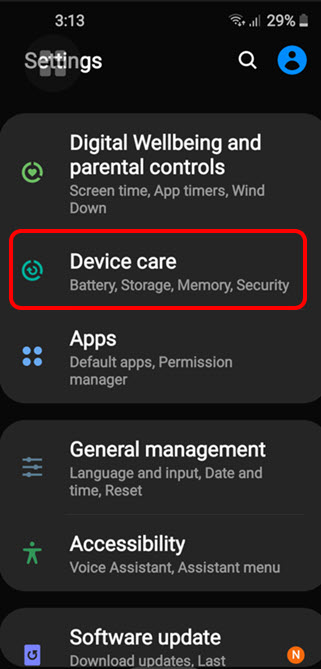
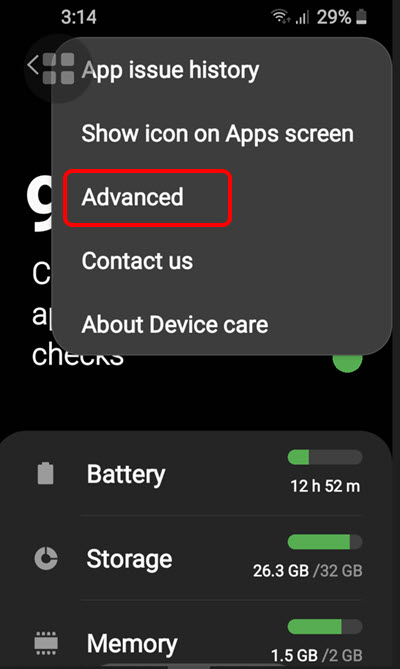
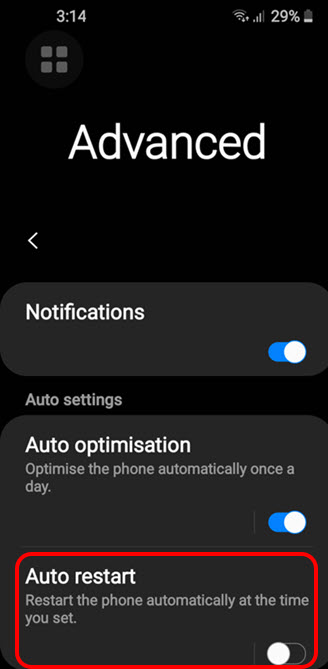
Conclusion:
My main focus in this article was to help you power off your Android phone without using the power button. This is a helpful feature for users who accidentally damaged their power button. My advice is to use this feature until you repair the power button of your Samsung Galaxy Phone.
Also Read:
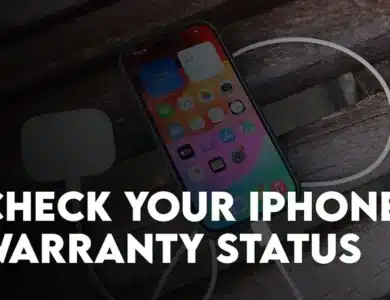
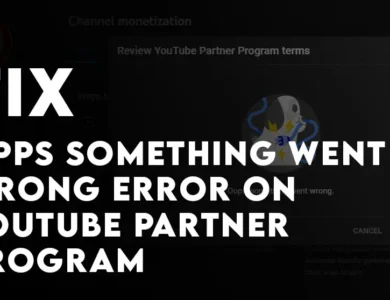
2 Comments