
You need to learn how to easily enable live captions on iOS 16 on your iPhone 14, iPhone 14 plus, iPhone 14 Pro, iPhone 14 Pro max, etc. Live captions are helpful in your time of need such as if you have hearing issues, You don’t understand what is saying on your courses, or silent mode on your iPhone.
Live captions are going to provide help for deaf people on all the compatible Apple devices (iOS 16, iPadOS, and macOS Ventura). While watching a video or multimedia, a live conversation on FaceTime, it will create a live caption called a subtitle.
In simple terms, in a real-time conversation, the intelligence of the device will result in creating captions. This is also quite handy if you want to spy on your boyfriend, just in case. The accuracy of the live captions depends on the quality of the speech and audible video. Also, you have to keep in mind to not use this feature in emergencies.
Learn How Live Captions works?
Thanks to the on-device intelligence of the Apple ecosystem, Live Captions will be created within an App, webpage, or a place with no closed captions. In simple terms, it hears the sound and based on the quality of the sound it is going to convert the sound into a text and provide it in the form of live captions on your screen.
Pros and Cons of using Live Captions:
- It is helpful for people who have hearing issues or people who have language issues specifically in English.
- It is helpful for students to take notes.
- Live Captions on iOS 16 is fully compatible with chatting apps such as FaceTime.
- It is focused on the sounds in the real world around you.
- The live captions will not be accurate if there are heavy noises and poor vocality around you.
Easily Enable Live Captions on iOS 16
Here is how you can use it to enable live captions if you are using iOS 16 on your iPhone. You can also set up and configure your settings.
Step 1. Tap on the settings app on your iPhone.
Step 2. Find accessibility and tap on it.
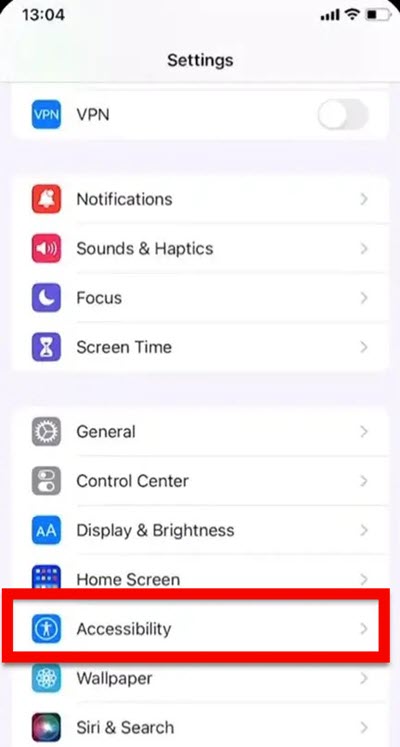
Step 3. Inside the settings of accessibility, find live captions, and tap on them.
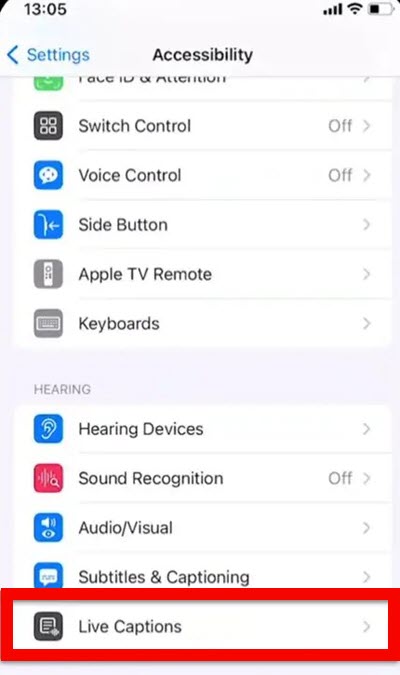
Step 4. Toggle Live captions to enable it.
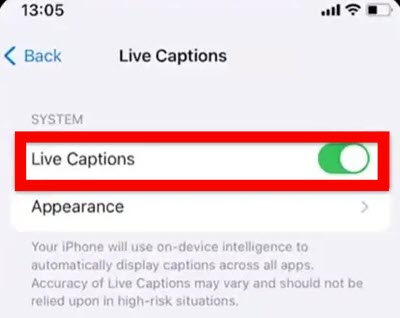
How to Enable Live Captions for FaceTime?
You can also enable live captions on your FaceTime while you are FaceTiming with your friends and family. Here are the steps.
Easily Enable Live Captions For Facetime
- Open the settings app on your iPhone.
- Visit Accessibility.
- Tap on the Live Captions.
- Find Live Captions in FaceTime, and toggle it to turn on the feature.
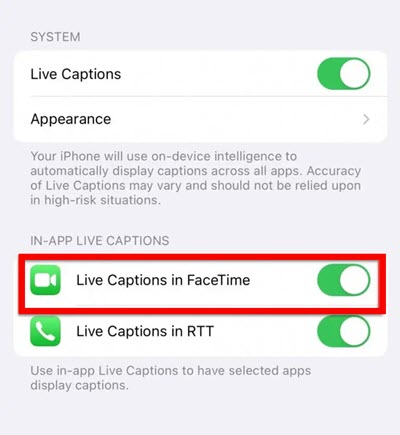
Final Thoughts:
By performing the mentioned steps you can easily enable live captions on your iOS 16. The moment you enable live captions for FaceTime, the transcribe will appear on your calls as captions on your screen. In the beginning, if it is not accurate, thanks to the neural engine it will improve itself to the point where each word will be 100% accurate. And in time you will enjoy it using on the daily basis.
Also Read:
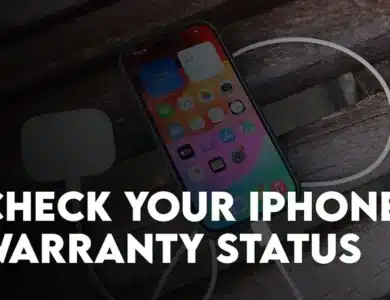
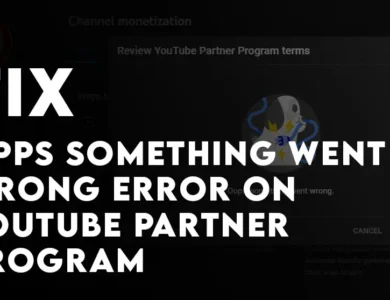
One Comment