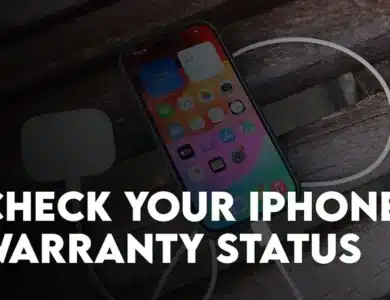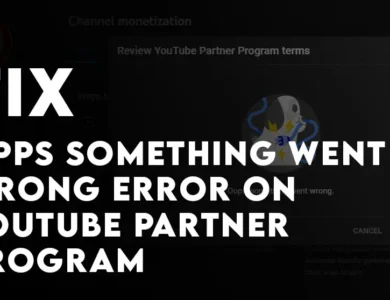Are you looking for a way to easily Change Screenshot Location on Samsung Phones (One UI 5.1)? Well, if the answer is yes, let’s go ahead and find out the steps.
My mother do not know how to use the smartphone and each time she is simply turning on the screen, she captures a screenshot. And since her mobile is running out of storage, I enabled Google Photos to backup images in the Google Photos. One day when I check the Google photos it was backed up with full of the screenshot images that were totally useless. By default the screenshot that you are taking is stored in the Internet storage> DCIM> and screenshots directory. And since most of the images are located within the DCIM, Google photos automatically backs up the entire contents of DCIM directory. So, in order to avoid these kind of situations, it is better to change the screenshot locations in the first place. This way, it will not backed up your screenshots in the Google Photos or other backup solutions that you use.
It is not just that, before one UI 5.1 which is based on Android 13, the older versions of One UI could not differentiate between the screenshots and the images that were taken with the camera. This confusion was simply saving both images in the same directory. But now with the update in the one UI 5.1, they have polished this option and you can easily change the screenshot location on your Samsung Galaxy Phone. Now selfies, portraits, screenshots and other type images location is configurable.
Related: Cut Objects Out of Photo on Samsung Galaxy S23 Series
Steps to Change Screenshot Location on Samsung Phones (One UI 5.1)
- Launch the settings app.
- Find advanced features and tap on it.
- Look for screenshots and screen recorder.
- Following that you need to tap Save screenshots in.
- By default your Samsung Galaxy Phones saves the screenshot and screen recorded videos on the internal storage> DCIM> Screenshots. If you want to change that location, tap on the + icon at the top right corner.
- Now go ahead and select a new destination or create a new folder named screenshots for saving the screenshots. After selecting the location, tap on done to apply the changes.
Change screen recorded location on Samsung Galaxy Phone:
The path to change the video recorded location on your Samsung Galaxy phone is the same as you have changed the screenshot locations but there is a catch in in the last section.
- Open the settings> Advanced features> and Tap on screenshots and screen recorder.
- Tap on Save Screen Recordings in.
- Go ahead and choose a new location for the video recorded in your Samsung Galaxy Phone using One UI 5.1.
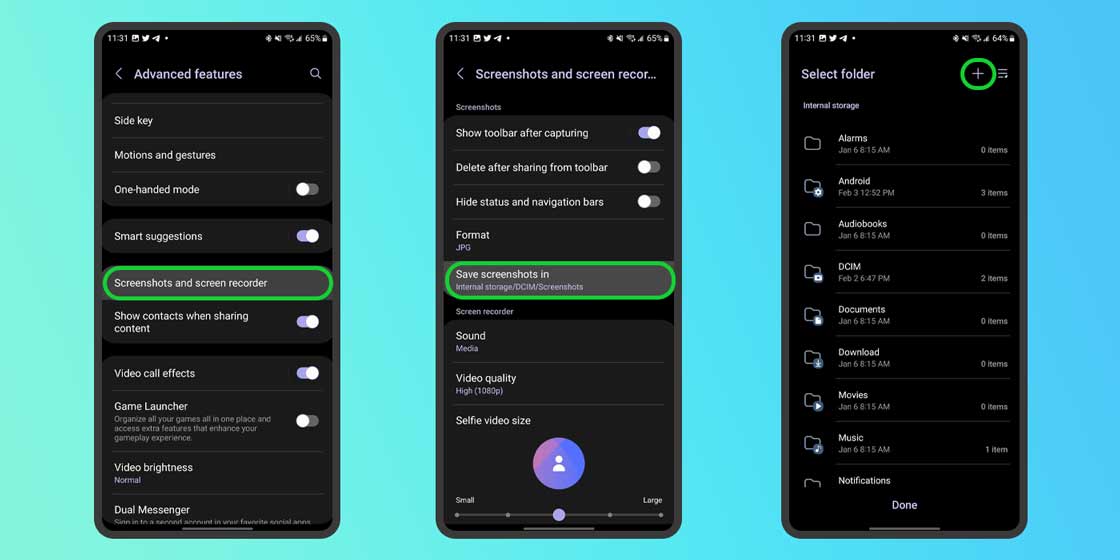
Going forward, any screenshot you take on your Samsung device will automatically save to the Screenshots folder that you recently created. Additionally, upon opening Google Photos on your Samsung device, you will notice a newly added folder in your library, which will be the designated Screenshots folder. This folder will be dedicated solely to your screenshots and will keep them separate from the pictures taken using your device’s camera.
The primary advantage of relocating your screenshot storage folder is that you now have the option to select which screenshots are backed up to the cloud, independent of the pictures you wish to store there.
Also Read: