How to Easily Enable Mini Pop-Up Call Display On Samsung Galaxy Phone Android 13 (One UI 5.1)

The Samsung Galaxy series is one of the most popular Android smartphone brands globally, thanks to their great features and quality performance. The latest Galaxy Android 13 operating system comes with amazing features, and one of the most useful ones is the mini pop-up call display. This feature allows you to multitask on your smartphone while still seeing who is calling. In this article, we will show you how to easily enable the mini pop-up call display on your Samsung Galaxy Android 13 (One UI 5.1) smartphone.
Why Enable the Mini Pop-Up Call Display on Samsung Galaxy Android 13?
The mini pop-up call display feature is beneficial to Samsung Galaxy Android 13 users in several ways. First, it allows you to multitask while still on a call. You can easily switch between different applications on your smartphone while still maintaining your phone call. This feature is especially useful for busy professionals who need to stay productive while on the go.
Additionally, the mini pop-up call display feature also helps you manage your calls better. You can easily decide whether to accept or decline an incoming call without interrupting your current task. This feature is particularly useful for people who receive frequent calls and do not want to be interrupted.
Related: How to Cut Objects Out of Photo on Samsung Galaxy S23 Series [One UI 5.1]?
Steps to Enable Mini Pop-Up Call Display On Samsung Galaxy Phone (One UI 5.1)
- Open Your Samsung Galaxy Phone and launch the phone app.
- On the top right-corner, tap on the three dots and choose settings.
- Find Call Display while using apps and tap on it.
- Samsung give you the three options of Full screen, Small Pop-up, and Mini pop-up for incoming call. To have the incoming call appear in a pop-up card, select the last option which is named Mini Pop-up.
- Congratulations, because from now on you will see the incoming call in a pop-up card.
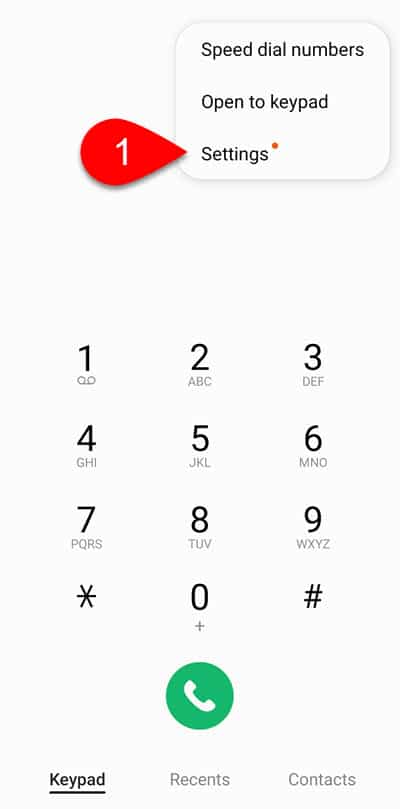
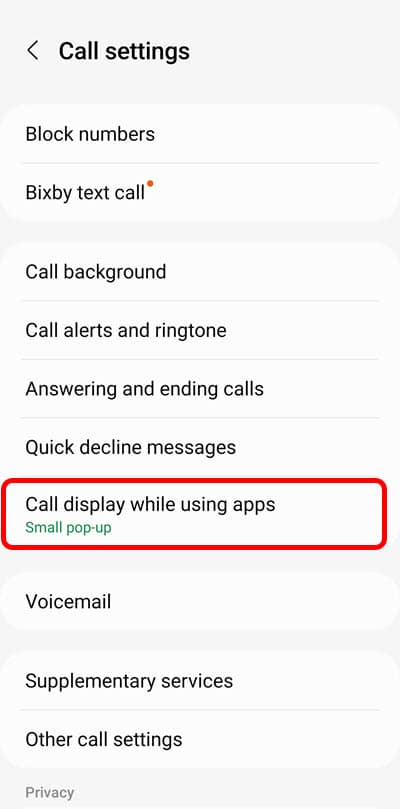
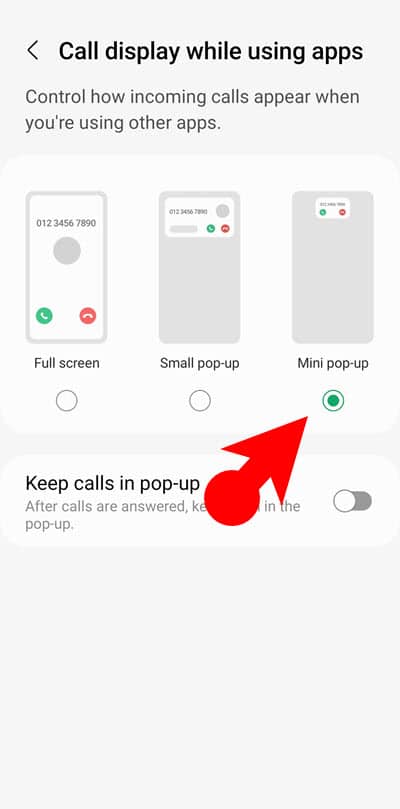
Please keep in mind that once the Mini Pop-up option is activated, the incoming calls will take a small area of your phone like a widget. This heads-style-notification has labels of Answer and Decline option. In simple terms, the mini pop-up card is less disruptive than the full-screen call interface.
You have just learned the steps to Enable Mini Pop-Up Call Display On Samsung Galaxy Phone running One UI 5.1 based on Android 13.
FAQs
1. Can I customize the size and position of the mini pop-up call display on my Samsung Galaxy Android 13 smartphone?
Yes, you can customize the size and position of the mini pop-up call display feature by going to the phone settings and adjusting the display size and position options.
2. Does the mini pop-up call display feature work when using other applications on my Samsung Galaxy Android 13 smartphone?
Yes, the mini pop-up call display feature works while using other applications on your Samsung Galaxy Android 13 smartphone, allowing you to multitask while on a call.
4. Can I disable the mini pop-up call display feature on my Samsung Galaxy Android 13 smartphone?
Yes, you can disable the mini pop-up call display feature on your Samsung Galaxy Android 13 smartphone by going to the phone settings and toggling the switch off.
5. Does the mini pop-up call display feature drain my Samsung Galaxy
No, the mini pop-up call display feature is designed to work efficiently without draining your phone’s battery. However, if you have multiple apps running in the background or are using other features that are battery-intensive, it may contribute to draining your phone’s battery.
Also Read:
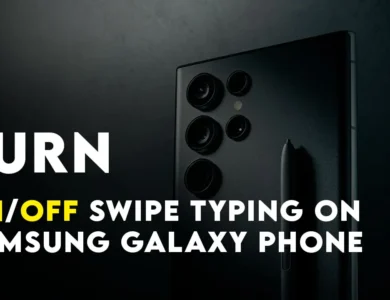


One Comment