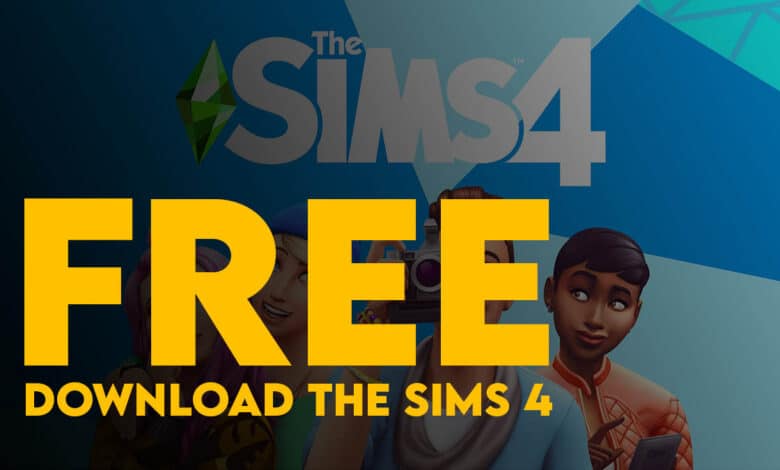
In this article, I will guide you How to Download Sims 4 For Free with the step-by-step guide across the Windows, Mac, PlayStation 5 and Xbox. In 2014 when the Sims game was released it was not free and over the years we have noticed that it has not gone free until the seems 4. Sims 4 is officially free and you can download the game on any device that you are interested and play with it.
On windows there are only two methods that you can use to download the Sims game for free. Either you have to Install the Steam App and get Sims 4 for FREE or use the EA App to download it. Unfortunately, you can not find the Sims 4 Game on the Xbox App, but it has been added to the Xbox Console. Similar to that the Steam and EA app is not available in mac, for that reason you have to use the Origin app to get Sims 4 Game.
That is pretty much the whole in summary, if you already know, you can skip reading this post, however if you are a newbie this article is for you.
1. Download Sims 4 on Steam For Free
- Launch the steam app and search for Sims 4 in the search box.
- From the search results, you have to select the Sims 4.
- Once you are on the Sims 4 page, you have to click on the play game.
- The moment you clicked on Play Game, a new installation window will open.
- Following that you have to follow the installation process as you on your steam screen.
- Finally, once the installation of Sims 4 is completed, enjoy playing Sims 4 for free.
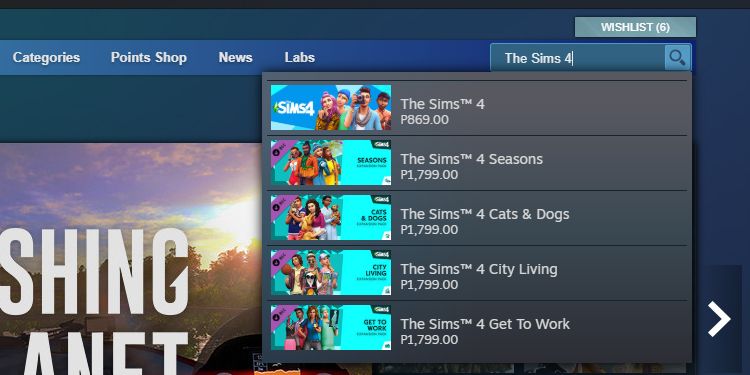
2. Download Sims 4 on using EA App
- Similar to steam app, launch it and search for Sims 4 in the search box.
- From the result, find The Sims 4 and open it or directly click on download.
- The moment the download is complete, you will be able to the Sims 4 using the EA App for free.
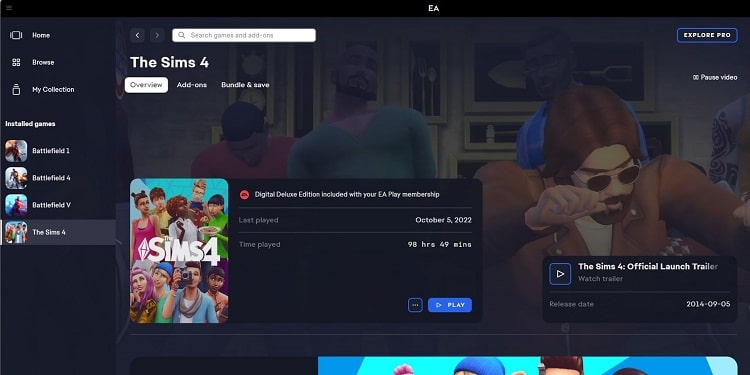
3. Download Sims 4 in PS5 Console
- Power on your PS5, visit the PlayStation Store.
- Search for The Sims 4 in the search box once you are in the store.
- Look for the Sims 4 in the search results and open it, to simply put visit the game page.
- Now you have to download The Sims 4.
- Finally, after The Sims 4 is downloaded, you can play it from your library easily.
4. Download Sims 4 in Mac For Free
- Since the steam and EA app for mac is not available, you have to download and Install the origin App on your mac. While installing the Origin App on your mac, make sure to provide the authorization that the app asks of you.
- If everything is good to go, launch the Origin app and search for The Sims 4.
- Visit the page of Sims 4 and choose Add to Library.
- After The Sims 4 has been added to your Library, you must click on download with Origin.
- Following that, Visit My Game Library> click on the Sims 4, if you wish to play it.
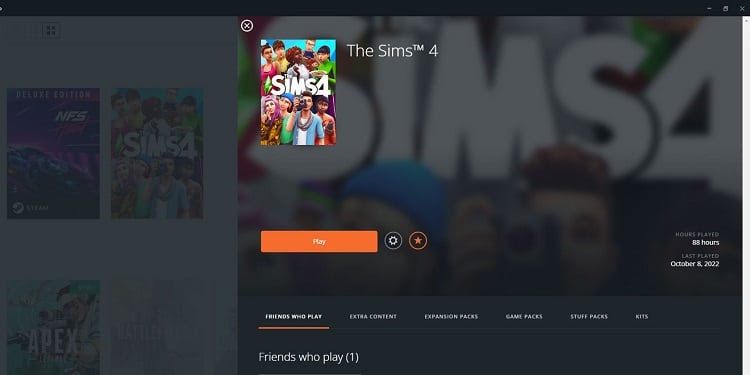
5. How to Get The Sims 4 on Xbox Series S and X
- It is true that you can not find the Sims 4 Game on the Xbox App if you search for it however it is available in the Xbox Console. So, Power it on and then open the Store search for the Sims 4.
- Choose The Sims 4.
- Choose The Sims 4 and Press A using the Xbox Controller.
- Install the Sims 4 Game on Xbox console.
- After the installation, click on the Xbox button using the Xbox controller> You will find The Sims 4 under My Games & Apps.
- Just open the Game and start playing the Sims 4.
Conclusion:
Anyway, as of Now you can Play The Sims 4 Game for free across your devices. I hope while playing the game you are enjoying yourself to the fullest as I am enjoying writing about it.
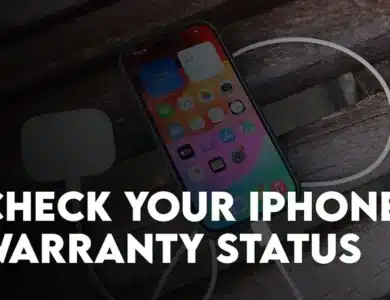
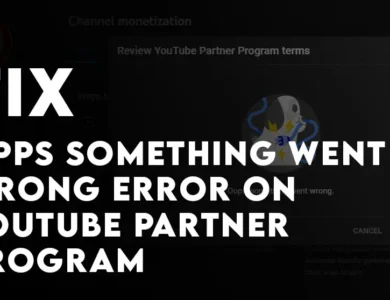
2 Comments