How to Hide Camera Cutout on Samsung One UI 5.0, One UI 4.0, and One UI 3.0

There is a camera cutout (camera notch) around the edges of your Samsung Galaxy phone that runs Android 13 AKA One UI 5.0. Most likely you won’t even notice it until you open the camera app and start taking pictures. It is most likely visible during the day However in low light conditions it is pretty much disabled. Anyway, let me ask you the main question are you tired of seeing the camera cutout on your Samsung phone when taking pictures? If your answer is yes, then let’s start with step-by-step instructions on how to easily hide the camera cutout on your Samsung device running One UI 5.0.
Note: The following method is going to work in your Samsung Galaxy Phone running One UI 4.0, One UI 3.0 too.
Issues of Camera Cutout (camera notch):
Generally speaking, the camera cutout can be a nuisance for some users However it does not have a direct effect or causes issues. Although it depends on the personal usage of the person whether he/she will be annoyed or not. But generally speaking here are the issues that people have seen with the camera cutout.
- Distractions: The camera cutout can be distracting when taking pictures, especially if it is prominently displayed.
- Unbalanced composition: The camera cutout can throw off the balance of a photo and make it look uneven or asymmetrical.
- Interference with features: The camera cutout may interfere with certain camera features, such as the flash or self-timer.
- Aesthetically displeasing: Some people may simply not like the look of the camera cutout and may prefer to hide it.
The camera cutout is located within the center of your phone at the top or on the left side at top of your phone. Well, you can resolve this issue by simply enabling the dark mode which most likely covers the notch camera easily. Simply put, the dark mode is going to merge itself with the color of the camera cutout and you won’t even notice it, since their colors are black.
In the latest version of the Samsung Galaxy phone, there is a setting that allows you to disable the camera cutout on specific apps. After enabling this option, a black bar at the top will cover the main screen which is unfortunately visible to the eyes. Anyway, that’s not the problem as long as it fixes the issue of the camera cutout.
Hide Camera Cutout on Samsung One UI 5.0
To be precisely clear you can easily hide the camera cutout on Samsung Galaxy phone using one UI 5.0 and One 4.0. So, the following steps are working both on Android 12 and Android 13 (One UI 4 and One UI 5.0) easily.
Steps to Hide Camera Cutout on Samsung One UI 5.0 and One UI 4.0
- Open your Samsung Galaxy phone and visit the settings app.
- Find display options and tap on them.
- Following that you have to find full-screen apps and tap on them.
- At the bottom, you have to tap on the camera cutout.
- You’ll find a list of apps here that you can turn off or turn on the camera cutout. Apps such as call of duty, Google Drive, Camera, clock, and more apps are available. For instance, if you want to hide the camera cutout on the Google Chrome app Simply tap on it and choose hide camera cutout.
Note: Depending on your Samaung Smartphone, the steps may differ but it is located within the display options. The Below Screenshots are taken on Samsung Galaxy A53.
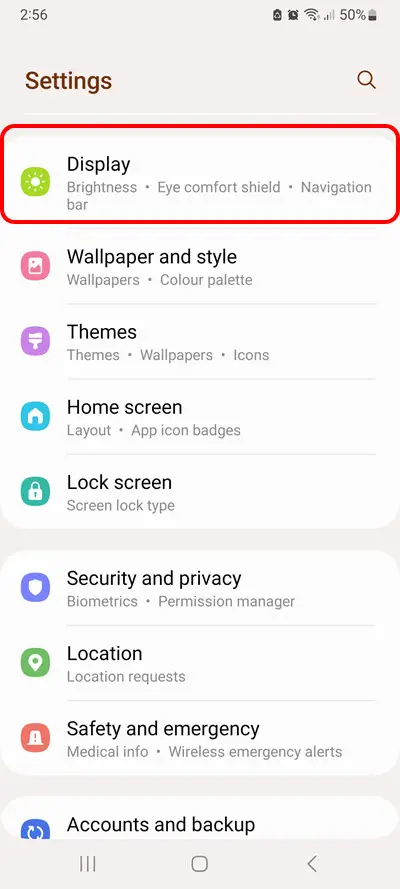
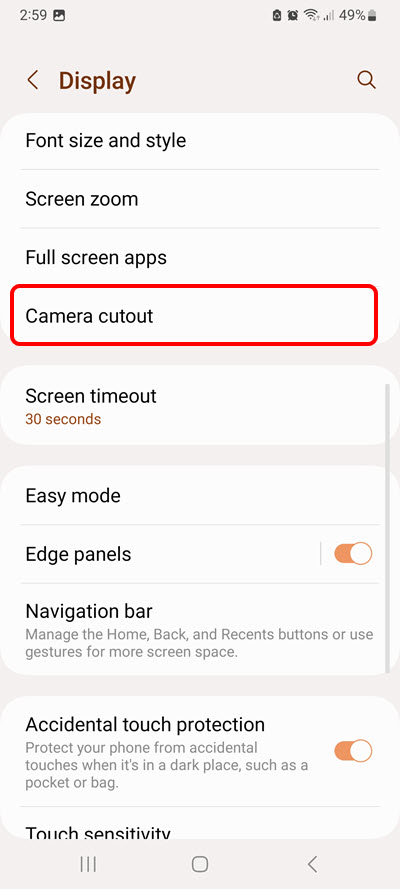
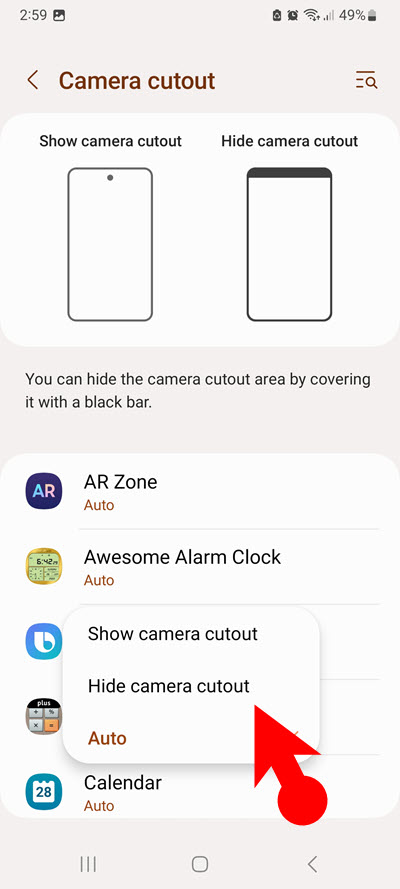
Following the mentioned steps, the camera cutout will be hidden in the full-screen apps that you have selected such as camera Google Chrome, Google Drive, video player, etc. However, there are still some users who may prefer the camera cutout instead of having a black bar in the full-screen apps.
Hide Camera Cutout on Samsung One UI 3.0 (Android 11) and Older Versions
The Samsung user community has been complaining about the Samsung camera cutout for a while. And with one UI 3.0 which is based on Android 11, the option to hide the camera cutout was entirely removed. Since there is no default option in the settings app to hide camera cutout on Samsung one UI 3.0 and older versions then the solution is to use a third-party application from the Google play store.
Here are some of the apps that you can use to hide the camera notch:
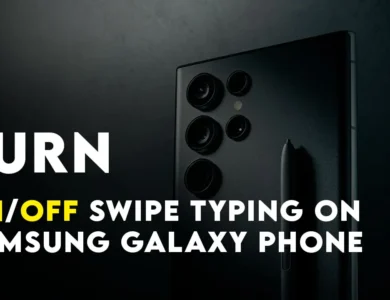


One Comment