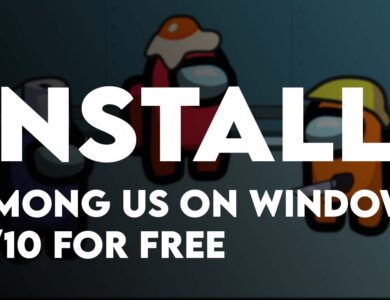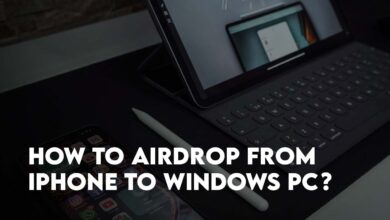How to Easily Enable Split Screen on Microsoft Edge? Enable Split Window
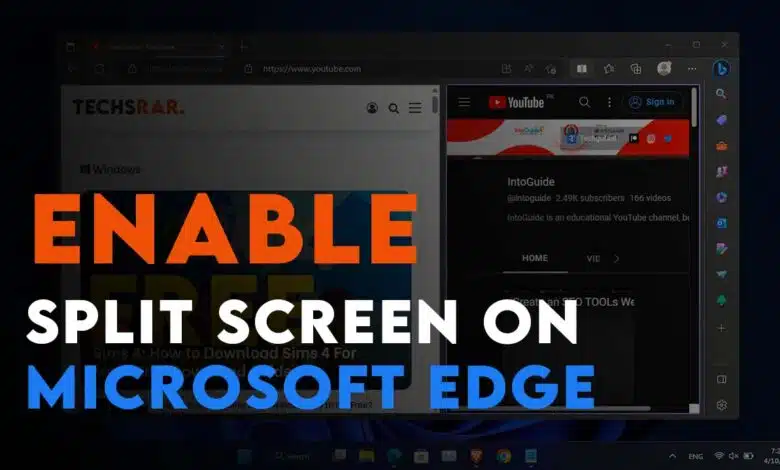
The split-view feature is already present in Windows and macOS, allowing users to view windows from multiple open apps. Splitting a browser tab screen to see two websites at once is a useful and convenient alternative. Although this capability is helpful, Microsoft hasn’t announced when the new split screen functionality will be available. Edge Canary users can enable it by selecting the experimental flag.
When combined with other cutting-edge Edge capabilities, this function can significantly enhance your browsing experience. That’s why, In this article you will learn the steps to Easily Enable Split Screen on Microsoft Edge in Windows 11 PC. Although the steps on macOS are also the same.
What is Split Window?
On Windows 11, Snap Assist is a feature that allows users to easily arrange and resize multiple windows on their screen by snapping them into specific configurations. Similar to Snap Assist, Microsoft is bringing Split Window to the Microsoft Edge. Split Window allows you to compare or view two different web pages side-by-side within the same window.
Currently, this feature is under development but you can enable it using simple tweaks.
The moment, the split Window feature is enabled, you will see will see a new button labeled “Split window” appear next to the address bar. Once you click on it, your current page will split, then select another page to display alongside it.
Points to be noted about Split Window:
- Tabs are visually updated to indicate the current focus whenever you are using Split window mode on Microsoft Edge.
- Additional controls are available in the top-right corner of the screen, including the ability to Switch between linked and unlinked tabs, opening a page in a new tab or closing the current page.
- Tabs can be resized by dragging the gripper located in the middle of the screen.
Steps to Enable Split Screen on Microsoft Edge
- Launch the Microsoft Edge
- In the address type edge://flags/#edge-split-screen
- Choose Enabled Next to Microsoft Edge Split Screen.
- Following that, you must restart the Microsoft Edge so, click on “Restart” located in the bottom-right corner. After restarting the Microsoft Edge, you will see the split screen option in the top menu.
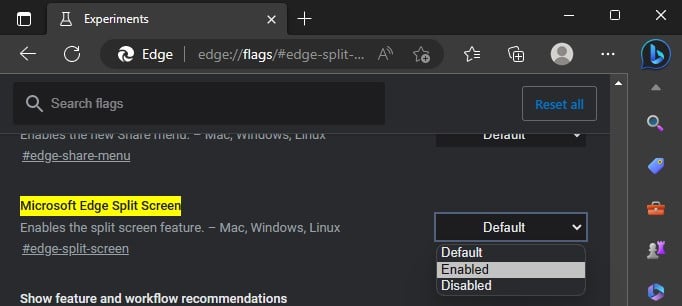
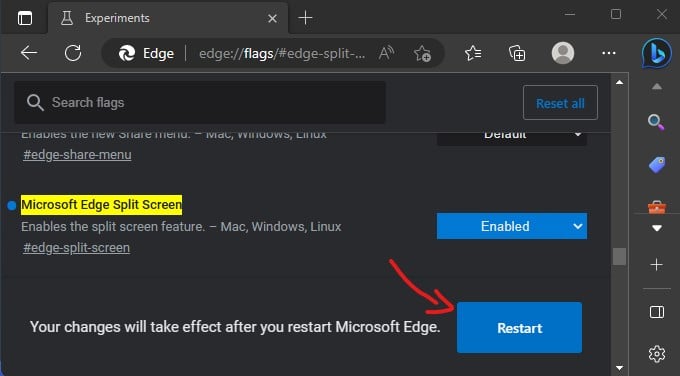
How to Compare Two Tabs Simultaneously in Microsoft Edge?
- Open the Edge browser and open a new tab or use the existing tab.
- Click the Split window button at the top right-hand corner.
- Click on the New tab and open any page on your second tab.
- You can now view and use two tabs side-by-side on the Microsoft Edge browser.
- You can change the split screen size by moving the slider to the left or right.
- This feature allows you to customize your split screen experience.
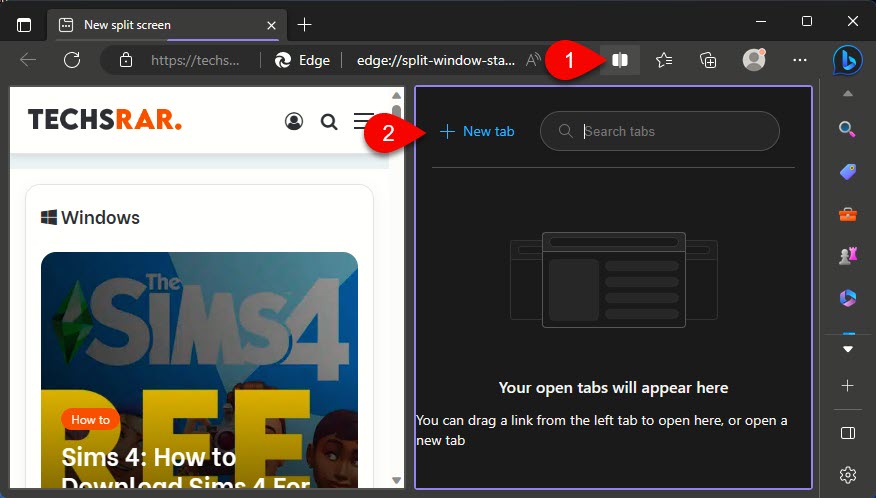

Also Read:
How to Find Your Laptop Serial Number in Windows 11?