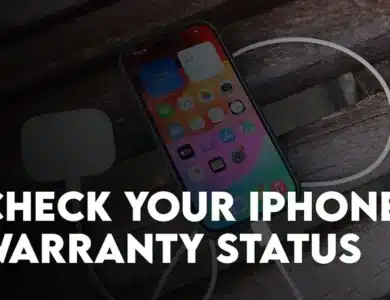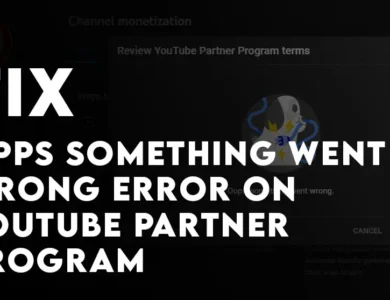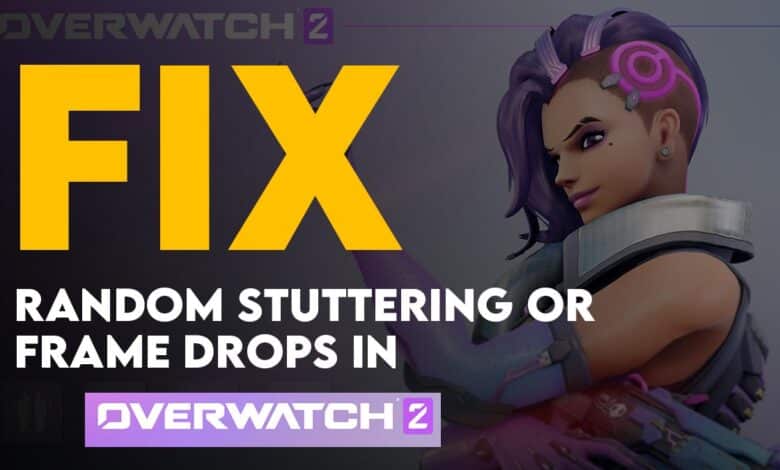
In this article, let me guide you how to Fix Random Stuttering/Frame Drops on Overwatch 2 while playing. First, please do keep in mind that users who are facing this error is probably using Low end CPU, perhaps using a high end CPU will solve the issue completely. Also, high end CPUs are not %100 in the clear too because some of faces this error too. So, what is the solution for fixing this troublesome error while playing Overwatch 2.
Fix Random Stuttering/Frame Drops on Overwatch 2
At the introduction of this article, I mentioned that mostly the lower end CPUs are facing this problem. However if you are using a high CPU what is the solution. Well, there are couple of configuration that both the Lower end and High end users can do.
1. Lowering the Game Options
Obviously overwatch 2 has a high end gaming options and if you have loaded your graphic card and configured it settings perhaps lowering the gaming options will fix the issue. Do keep in mind that mostly this error are occurred on the quad core and dual core CPUs, so for that lower the game options.
Here are some of the Game options that you should change:
- Launch the Game and press ESC to keyboard to open the settings menu.
- Go to the options.
- Go to the video category and turn off the Dynamic Render scale.
- Next, you have to set the Render Scale to Custom and make sure it should be %100.
- Next, you have to set a custom Frame Rate instead of automatic settings. You can lower the maximum frame rate up to 30 fps but for now set it to 300.
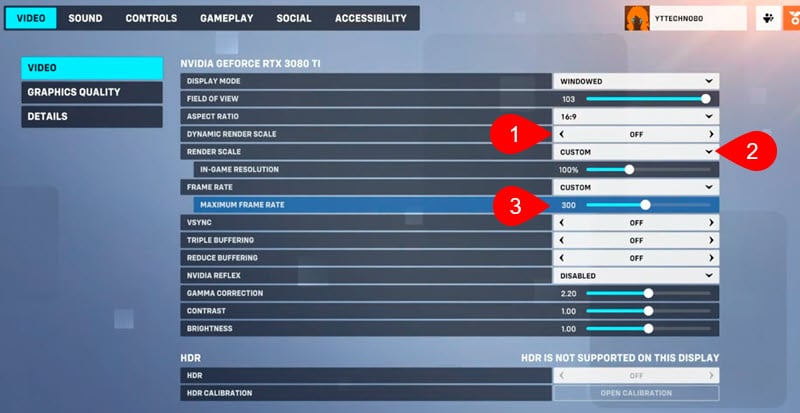
2. Limit the Number of Threads
If lowering the game options did not help it is odd but limiting the number of threads will most likely fix the issue.
Steps to Limit the number of Threads for Overwatch 2.
- Launch the Battle net launcher.
- From the top select the overwatch 2.
- In front of the play click on the gear icon to open the settings> following that click on Game Settings.
- Once the Overwatch 2 settings has been expanded, check the box of the Additional command line arguments. The in the box type -threads 2 and save the done.
- Go ahead and launch the game once again and see if you are facing the issue again.
To zoom in the below images, right-click and choose open in New Tab.
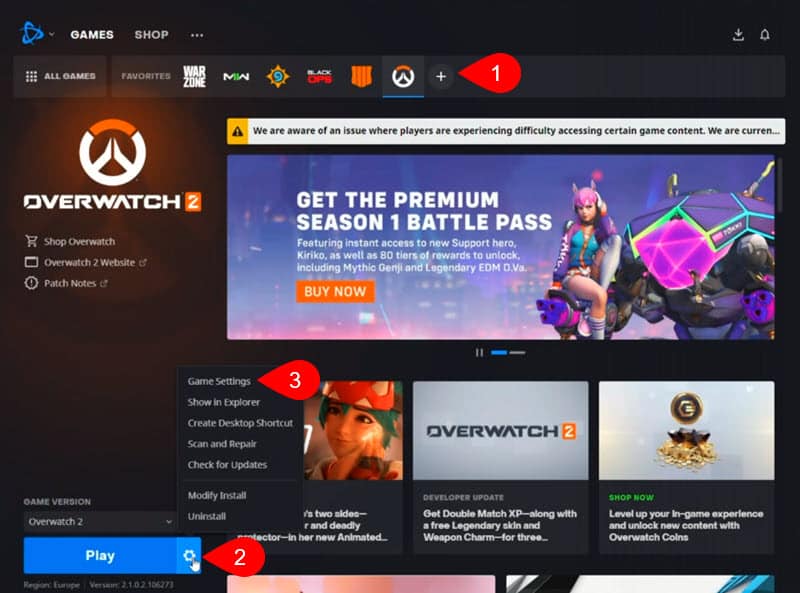
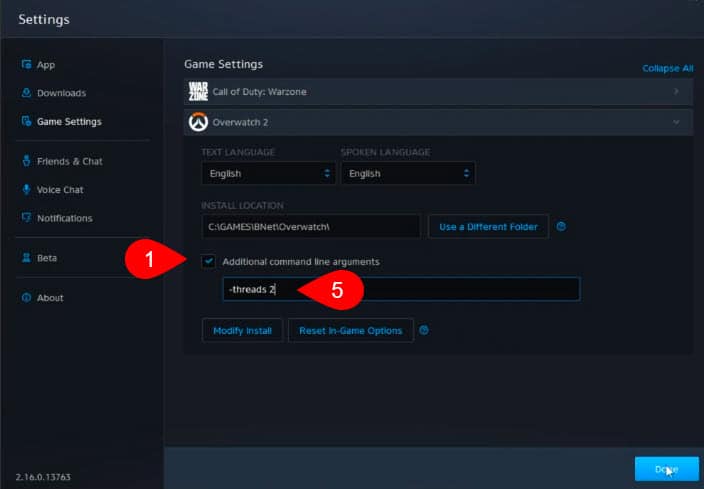
3. Disable Hyper threading
Everyday new types of games with higher graphics are introduced to the market. Since these games requires demands higher hardware to run, old hardware seem struggles. Therefore in the old hardware if you disable the hyperthreading it will increase the clock speed of the CPU which in the end helps you try and run the game faster without issues.
Exactly what is Hyperthreading?
Please keep in mind that Hyperthreading is an Intel term which allows running simultaneous threading or so called Multi-threading. Even though hyper threading can make computer run faster, some assume that disabling hyper threading will make your PC vulnerable to the hackers even though at the same time intel denies this claim. And also, not every Intel computer has hyperthreading, once you visit the BIOS, you will find it their.
Step-by-step guide to Disable Hyperthreading:
- The first step is to access the BIOS of your computer, so, shutdown your computer and power on.
- Then you have to press the BIOS key or your system, companies assigned different function keys. For Instance Dell uses F2 or F12, HP uses H10, Lenovo use One Key Recovery, ASUS uses ESC for BIOS.
- Go to the configuration tab> processor options> Find Intel (R) Hyperthreading Options or Hyper thread control> then disable and save the changes.
Note: Keep in mind that on different computers, the BIOS may be a bit change from each other but you will find the Hyperthreading in configuration tab, or Advanced tab.
Conclusion:
These are the general method and fixes that you can use to fix the freezing issue while playing overwatch 2. Let me know what other methods techniques you have used to fix this problem.