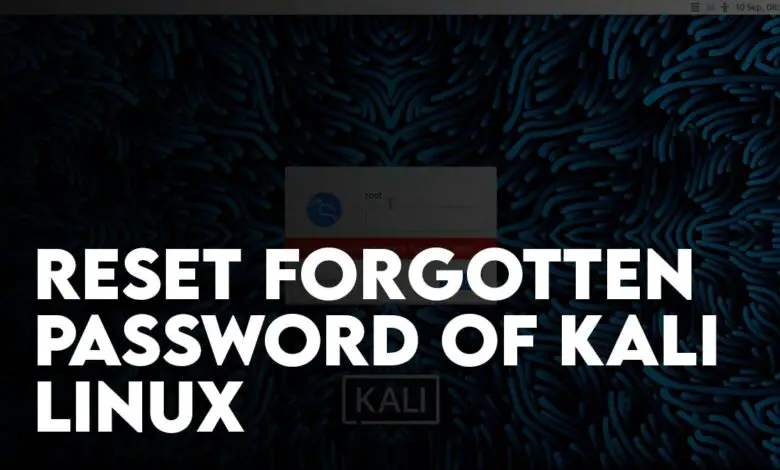
Sometimes it happens that you Forgot Kali Linux password, the only solution that comes to your mind is to perform a clean installation. Also, in a virtual machine, you can use Snapshot to recover to a state where you have access. But reverting using a snapshot or a clean installation of Kali Linux causes suffering for you. For instance, your settings, projects, and the hours of energy that you spend on them will be gone. So, besides clean Installation of Kali Linux, what is the solution to Reset Forgotten Password of Kali Linux?
You can easily reset the forgotten Kali (Basic user) password without using any external application or tampering with the GRUB bootloader. As long as you have access to the root user, reset the Password from there. In case of forgetting the root password of Kali Linux, you can reset it by configuring the GRUB bootloader to boot into the bash shell. Using the bash shell you can easily change the root password of Kali Linux without using any third-party app. For a step-by-step process, follow the below steps.
Note: With this method, you will not break the root partition for data loss, or break the security operating system of Kali Linux. We are just solving the authentication token manipulation error, to gain access to Kali Linux.
How to Reset Forgotten Password of Kali Linux?
The default root password of Kali Linux is toor and the default password of the kali user is kali on a Virtual Machine (VMware, VirtualBox, and Hyper-V). In case you changed them and do not remember, you can still reset them or break the root account password.
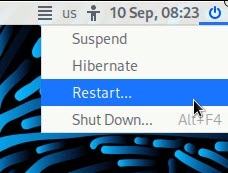
Step 1. Power on or Restart the Kali Linux Machine
It is super important to restart the running Kali Linux or if it is already powered off, turn it on right away. Why it is important because we have to edit the GRUB Bootloader.
Step 2. Access GRUB Bootloader Options
As soon as the machine is restarted, you have to press an arrow key to stop Kali Linux from booting.
Then you have to highlight the Kali GNU/Linux.
After highlighting press E on the Keyboard to access the GRUB Bootloader options.

In the GNU GRUB, you can configure what to boot and how to boot.
Step 3. Editing the GRUB Options
Look for the line which starts with Linux, then use the arrow keys to access that line and make the appropriate changes mentioned below.
There are two lines that starts with Linux keyword, in that case look for the line that starts with Linux and ends with quiet splash
- Change the ro to rw
- Go to the end of that boot entry, after splash type init=/bin/bash
- After configuring the appropriate changes, press Ctrl + X to boot Kali Linux with the applied changes just once.
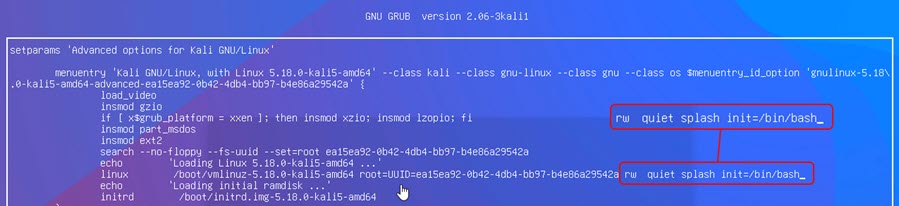
Note: In the old versions of Kali Linux, aside from typing rw, the command must look like this: initrd=/install/gtk/initrd.gz init=/bin/bash or like this: rw initrd=/install/gtk/initrd.gz quiet splash init=/bin/bash
After pressing Ctrl + X, you will have to choose choose Kali Linux and press enter.

Step 4. Change Your Lost Kali Root Password
You must be in the root Terminal shell after booting the Kali Linux. This is the place where you have to create a new password for the root user or the other basic user that you have. To change the root password, execute the following steps.
- Type passwd and press enter.
- Create a New password,
- Renter that password you just created.
To change the password for a different user, follow the below steps.
- Type passwd username (Replace the username with the name of your account, for instance, kali)
- Type your new password for the user.
- Retype the password for your non-root user account.
Reboot the machine by typing exec /sbin/init after changing the password and login in with your new credentials.
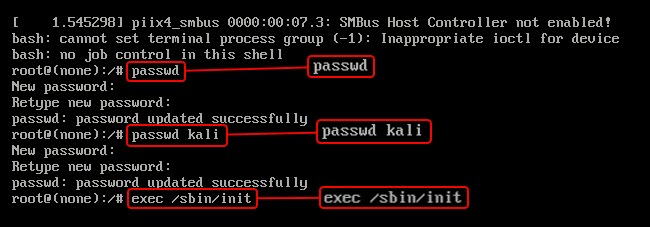
Note: If you are using Kali Linux on VirtualBox, the process to reset the kali virtual box password is also the same. Please keep in mind, using the Grub menu you will reset kali root password.
Conclusion:
The penetration testers must know How to bypass or Reset the Forgotten Kali Linux password. Or else they’ll have to face the consequences of installing a fresh kali Linux. Indeed the process may be a little bit difficult for beginners but it is better than losing your projects and settings. In the end you will notice How easy it is to reset password of Kali Linux.
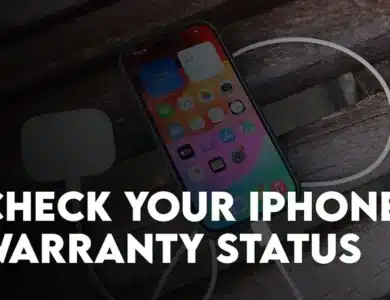
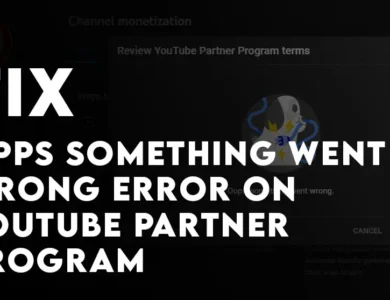
3 Comments