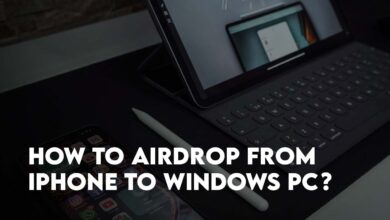Snagit Review- The Best Screenshot Capture Software Windows and Mac
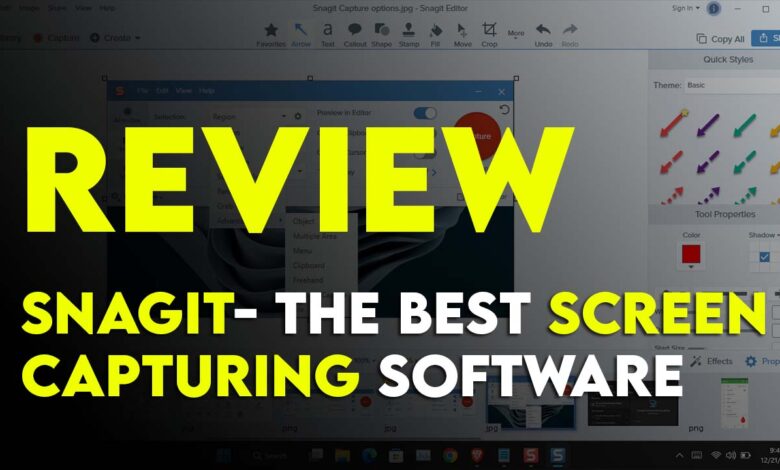
Find out the The Best Screenshot Capture Software. While both Windows and Mac offer built-in screen capture tools, these may not meet the needs of technical writers or bloggers who often require more advanced features. That’s where Snagit comes in, it is a powerful and versatile screen capture tool developed by TechSmith. Not only is it easy to use and beautifully designed, but it also allows users to edit and share their screenshots with ease. In my opinion, Snagit is the best screen capture software available, particularly for those in the technical writing or blogging industry. It’s not only an excellent tool for capturing screens on both computers and smartphones, but also offers efficient editing capabilities and multiple sharing options.
What is Techsmith Snagit?
Techsmith has developed a screen capture and recording software called Snagit. Snagit users can capture and edit screenshots or record videos of their computer or smartphone screens. Technical writers, bloggers, and other professionals often use Snagit to create instructional materials or demonstrate software for online teaching. It offers a range of features that make it easy to capture, edit and share high-quality images and videos (On the basic level). Some of these features include the ability to highlight, blur, simplify, magnify and resize images, add annotations, callouts, and more. You can customize and edit the screenshots with Snagit’s built-in editor before sharing them with others.
Some Features of Techsmith Snagit:
- Screen capture: Snagit has a separate capturing window with a variety of options. This window allows you to capture a full screen, a window, or a specific region of the screen. This works both for capturing screenshots and recording videos of your screen on PC and Mobile.
- Image editing: Aside from a separate capturing window, Snagit has a built-in editor that allows you to edit and customize screenshots. It offers various image editing tools, such as arrow, text, fill, stamp, crop, rotate, and resize images, magnify, steps, annotations, callouts, visual effects, and more.
- User-friendly interface: New users can easily navigate the Snagit interface because it has a user-friendly interface. And by the way, if you don’t know how to navigate around, you can watch TechSmith’s helpful tutorials and resources to get started.
- Video editing: Technically speaking video editing is not the strong side of Snagit but it still allows users to record videos. It also offers basic video editing tools such as trim, split, and merge clips.
- Sharing options: You can share a captured image or video on your local computer or directly upload it to a cloud, share via email or upload it to social media.
1. Screen capture options
Snagit offers a separate window for capturing where you can use it to capture Full screen, Window, Scrolling window, Freehand, panoramic and more. To view all the capturing options of Snagit, launch the Snagit editor, click on capture at the menu, then in the Snagit Capture window click on the image, and click on a region.
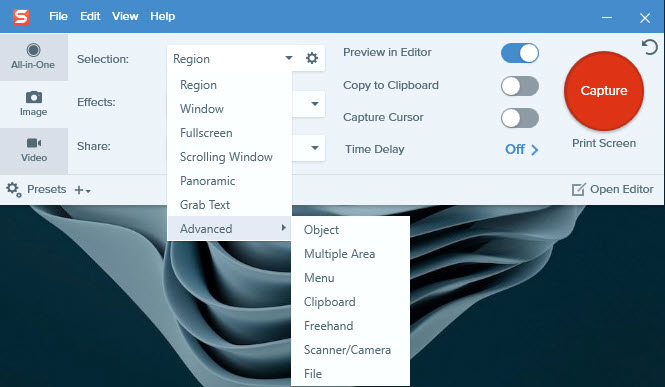
At the same time, Snagit offers a very simple video screen recording option however it is recommended to use Camtasia studio for a professional screen recording with advanced editing tools.
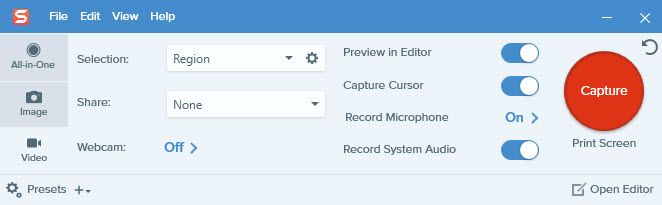
2. Editing Screenshot
Probably one of the main reasons that bloggers and professional writers are using Snagit is because of its editing tools for screenshots. Believe it or not, you can mostly guide through an article just by mentioning the steps with numbers, using arrows to guide them, and applying effects to visualize the screen to them.
TechSmith has divided the tools of Snagit into different categories just such as drawing tools, Menu items, sharing destination, effects, and misc.
- Drawing Tools: Arrow, text, callout, shape, stamp, Fill, selection, magic wand, Crop, cut out, pen, line, highlighter, step, eraser, blur, move, magnify and simplify. Each of these tools has separate settings and configurations that can be used for your specific settings.
- Menu items: undo, redo, new image, new from the clipboard, open, save, save as, duplicate, delete objects, grab text, delete image, flatten all, Rotate image, Auto trim, page setup, print.
- Effects: border, edges, capture info, perspective, page curl, shadow, filters, color adjustment, color replacement, spotlight and magnify, watermark.
Click on the Images to zoom.
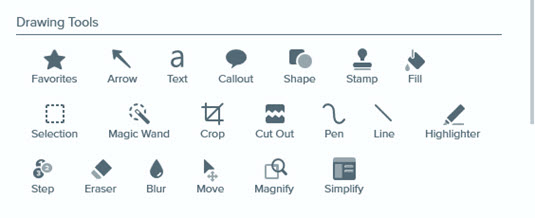


Have a look at the arrow with properties in the Snagit editor.
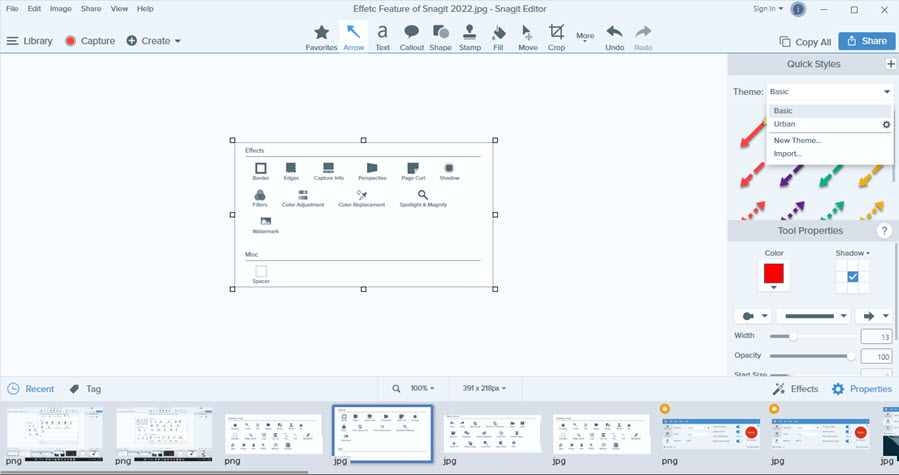
3. Sharing options
Snagit’s sharing options are also pretty solid because you can easily share a screenshot or video. To be clear these are Snagit’s sharing options. Save an image as a file, and send it to an email, FTP, program, clipboard, Printer, screecast.com, Camtasia, TechSmith Relay, Twitter, Evernote, YouTube, Google Drive, Dropbox, OneDrive for Business, Box, and slack. Also, if you have installed Microsoft Office on your local computer, the options for office will also appear.
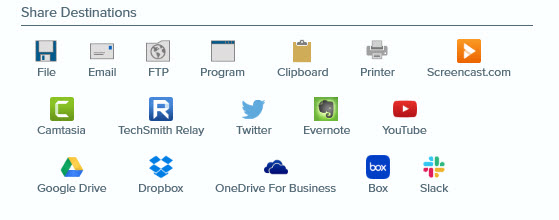
Snagit Fuse:
Snagit Fuse is the mobile version of Snagit however it is not as powerful as the Desktop version of this application. It only offers basic recording tools and shares them with your computer and other devices. Overall if you tell me it’s pretty useless at the moment but I hope they’ll bring improvement to it in the future. Snagit Fuse is available both for Android and iOS and you can get it from the Google play store in the app store for iOS.
The only good thing about the Snagit fuse is that you can directly share screenshots, photos, and videos directly to the Snagit editor on windows and Mac.
FAQ:
What is the best software for screen shot?
To be clear it depends on your specific needs and preferences, so it is hard to decided which software is the best screen recorder. However here is a list that you can choose from.
| Snagit | Greenshot | Lightshot | FastStone Capture | Skitch |
| Ashampoo Snap | Jing | PicPick | Screenshot Captor | Nimbus Screenshot |
| Monosnap | Gyazo | ShareX | PicMonkey | CaptureWizPro |
| Screentastic | Webinaria | Screenshoter | Screenshot Ultimate | Easy Screen OCR |