How to Easily Fix internet issue on macOS Ventura on VMware? (macOS Monterey)
Learn How to fix the error of You Are not connected to the Internet in Virtual Machine on Windows 10/11 PC
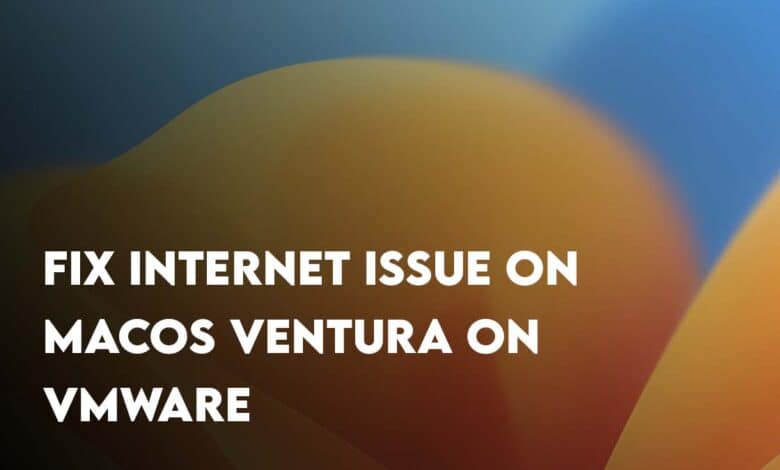
Upon the installation of macOS Ventura on VMware or macOS Monterey on VMware on a Windows PC, you will notice You Are not connected to the Internet on safari. So what is the cause of it and finally what is the solution to Fix internet issue on macOS Ventura on VMware.
Cause of this error:
The cause of facing this error is the configuration while installing macOS Ventura or Monterey on VMware. What do I mean? Let me Explain what I am saying.
While you are installing macOS Ventura or macOS Monterey on VMware, their is a network configuration panel. In that page you choosing “My PC does not connect to the Internet” thus, the VMX (A file which contains the Virtual Machine Settings) file configures it that way.
Summarize Solution:
- You will have to edit the Network configuration using Notepad. In short replace the replace e1000e with vmxnet3. For detail guidance, follow the below step-by-step Guide.
Fix internet issue on macOS Ventura on VMware
Here are the steps that you must follow in order to fix the error called You Are not connected to the Internet.
Step 1. Navigate to Saved Location of macOS Ventura Virtual Machine
In order to fix the Internet connectivity issue on macOS Ventura on VMware, first you have to navigate to the place where you have saved the virtual machine. Don’t worry if you do not remember the location, you can follow the below steps to open it directly from the VMware or else if know the location skip the below steps.
- You need to Launch the VMWare Player/Pro.
- Do not Power on the Virtual Machine, instead right-click on the macOS Ventura Virtual Machine and choose “Open VM Directory“
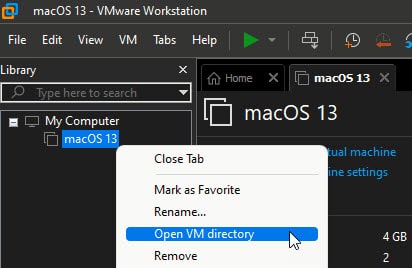
Step 2. Edit the VMX File
For this step you have to find a file with the extension of VMX, following that right-click and choose open with Notepad.
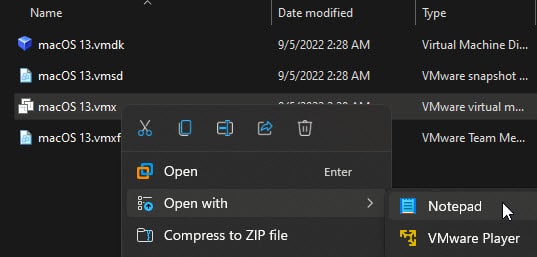
Inside the Notepad, go to the edit menu and click on “Find” or you can press the shortcut Ctrl + F.
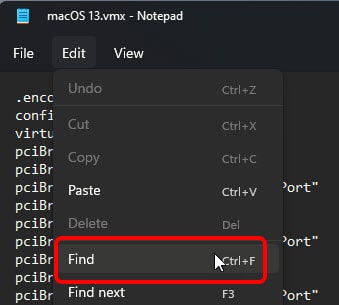
In the search box, you need to type “Ethernet0.virtualDev = “e1000e” and click on find.
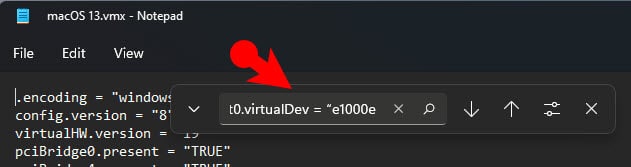
Once you found it, you have to replace the [e1000e with vmxnet3]

Step 3. Save the Changes
After you editing the VMX file, you have to save the changes by pressing Ctrl + S or go to file> and choose save.
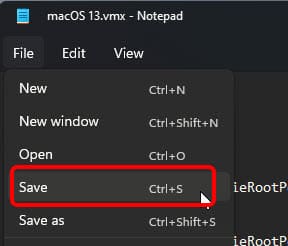
Conclusion:
To Fix internet issue on macOS Ventura on VMware means editing the Virtual machine settings. I do not mean Editing the Network configuration using the graphical user interface but by using the it’s configuration in the form of codes. The good news is that it is located in the same place where you saved your VM. That file contains the extension of VMX.
Also Read:
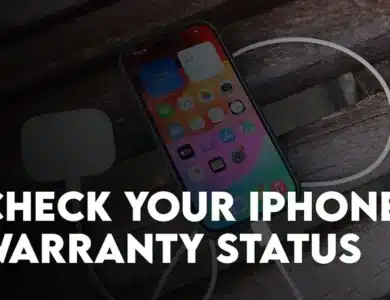

One Comment