
Officially there are two ways that you can use to Connect To WiFi Without Password on your Samsung Galaxy and other Android phones. These official two methods are QR code and WPS (Wi-Fi Protected Setup). QR code contains detail regarding your router details which also includes the Wi-fi user username (SSID), security type and its password. While at the same time WPS do not require any password that can be used to connect to the router. The only requirement is that you must press the WPS key on your router and connect to Wi-fi without password within 60 seconds or else the session will expire.
Note: It is very important to keep in mind that WPS is used on older devices. Since 2018 WPS has been replaced with DDP (Device Provisioning Protocol) in newer devices.
How to Connect To WiFi using QR code? (Method 1)
Obviously it is very convenient to connect Wi-fi using QR code However each Android smartphone is not lucky. because the QR code feature has been arrived with the Android 10 and letter versions. So, this method is out of the questions for older smartphones (officially). However with the help of Wifi QR code scanner from player on Android 9 and older versions, it is possible(Unofficially without root).
Steps to connect to wifi using QR code:
Note: The following steps are performed on Samsung Galaxy A33 Phone.
The first step is to get the QR code on your Android smartphone to connect to Wifi without Password.
Step 1. Get the Wifi QR code on Your Android Phone.
- Open your phone and go to the settings app.
- Tap on connections.
- Following that you have to tap on Wi-fi
- Tap on the settings icon Infront of the Wi-Fi which is connected.
- At the bottom tap on the QR code.
- Take screenshot of the QR code.
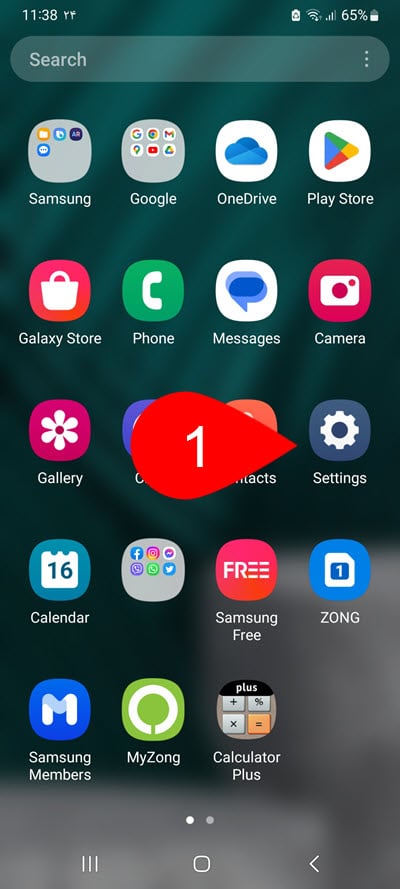
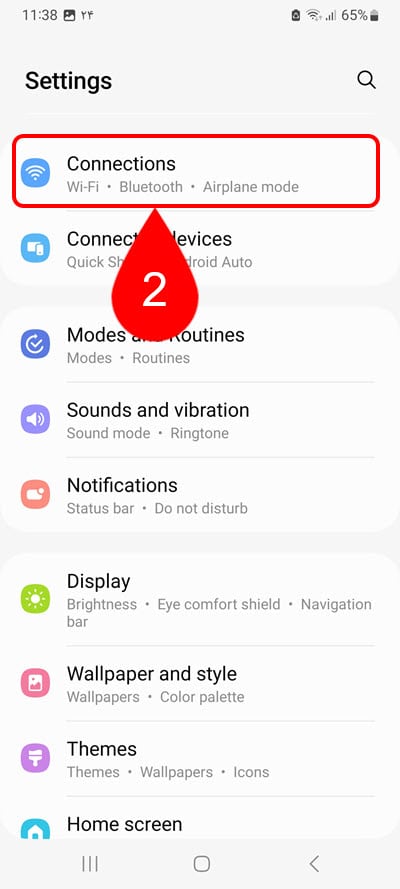
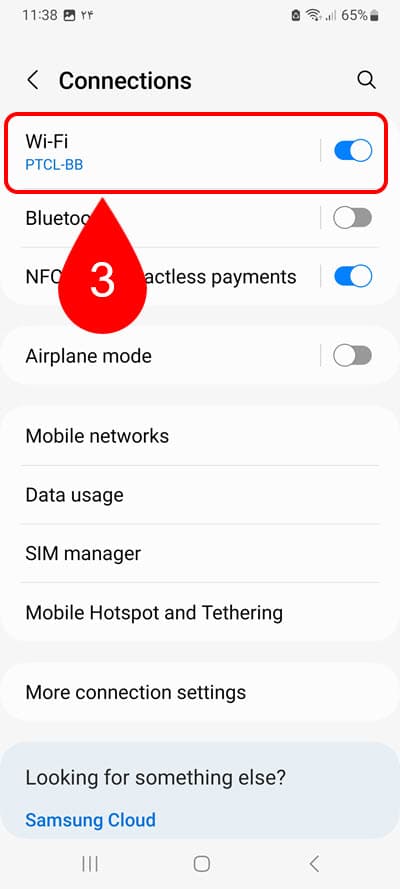
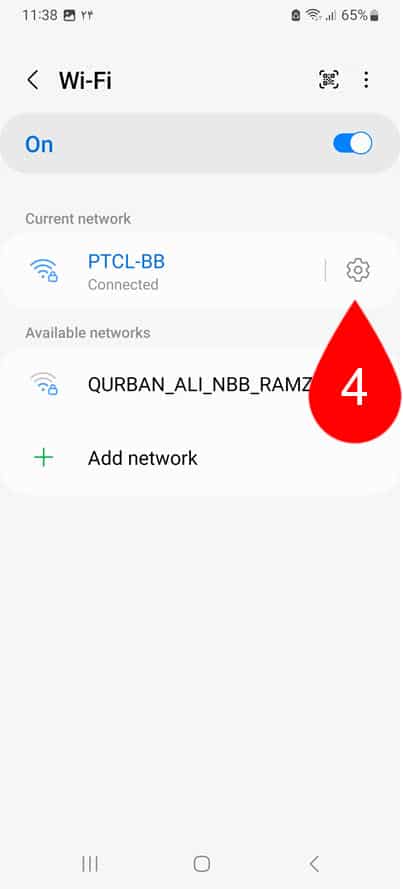
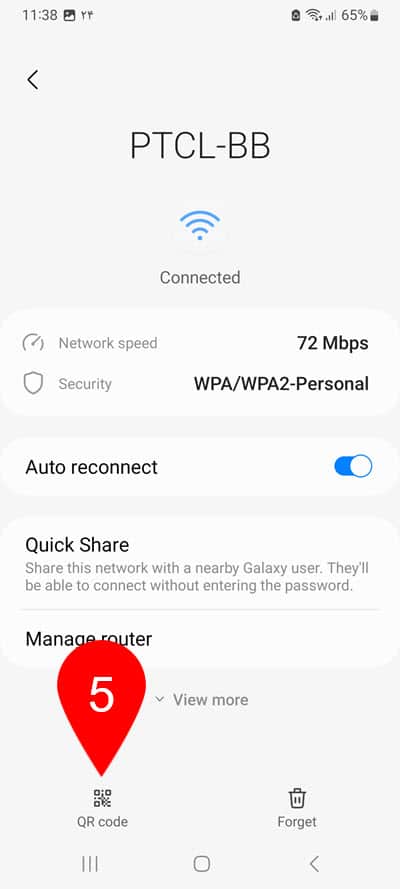
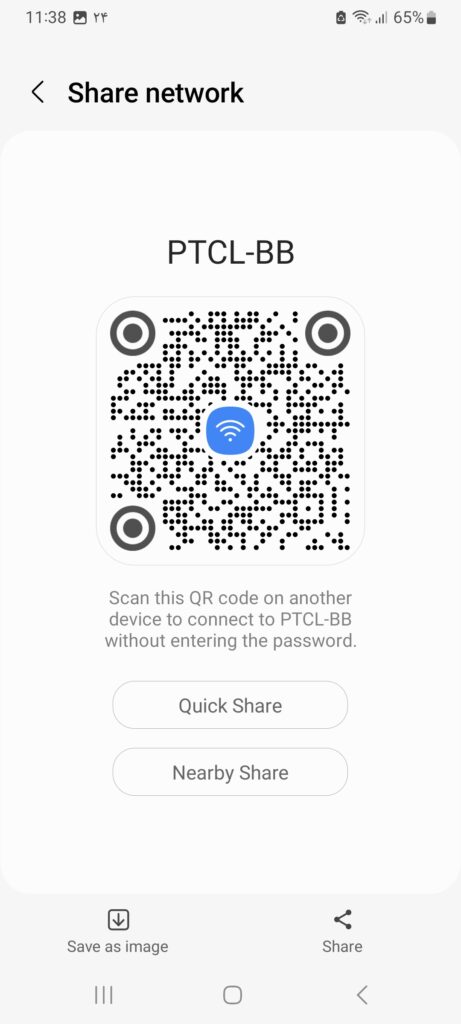
Step 2. Scan QR code to connect to WiFi without password
- You must scan the QR code in your other phone to connect to the wifi without password.
- Again, open the settings> connections> and finally tap on Wifi.
- This time tap on the Scan QR code at the top (It is located Infront of the Wifi label).
- Scan the screenshot that you have taken earlier.
Bonus Tip- Extract Wifi password from QR code
The newest Android version of has the ability to scan QR code which means you can connect it to Wi-fi without password. However older version of Android do not have this ability. Well, instead either you have to download an application from the Google play store which instantly scan the QR code or or you have to decode the QR code that you have as a screenshot.
How to Decode QR code?
- To decode a QR code, take a screenshot of it.
- Then open your favorite browser and search for zxing.org
- Tap on choose file.
- Upload the screenshot of the code then on submit.
- Wait for the result.
- You can find the Wifi name, type of security, and its password under the Parsed Result.
- After getting the details of the router, connect to the Wifi manually.
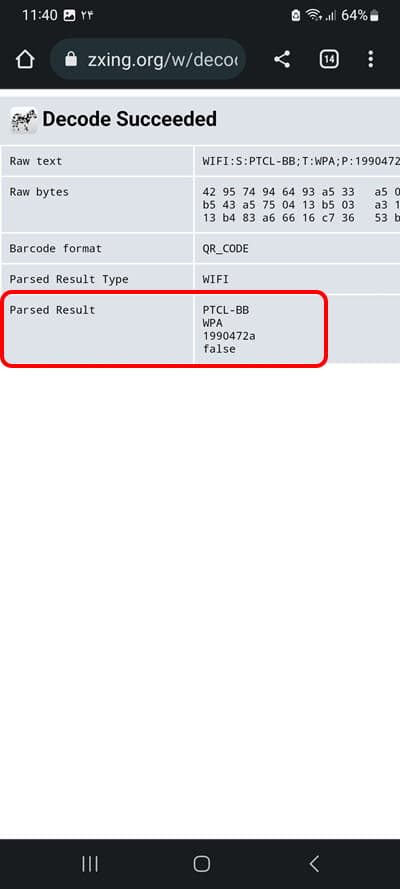
How to connect to WiFi without password using WPS? (Method 2)
WPS is quite an effective method which is actually connecting to the router without password. However in order to work with this technique you must be near to the router and press it, after that you have only 60 seconds to connect to your device.
Steps to connect to Wifi without password using WPS:
Note: The following steps are performed on Huawei Phone.
- Find your Wifi (Router).
- Look for button which has the WPS label on it and press it.

- You have only 60 seconds to connect to wifi after pressing the WPS button so, open your Android Phone> Go to the wifi settings (Settings> Mobile & Internet>Wifi > Wi-Fi Preferences> Advanced> WPS Push Button).
- Find WPS push button and tap on it.
- It will connect your device to the Wifi without password under 5 seconds.
- Tap on ok, after the connection is established.




Bonus Tip- Connect to Wifi using the Guest Mode
The other method that you can use to connect to Wi-fi beside the WPS is called guest Wi-fi connection. Obviously with this method you can connect to the Internet without a password But I am not recommending. Because the guest network that you are trying to connect is unsecured which makes it unencrypted. At the same time it is a bit creepy which does not require any password to connect at all. Even if you are connecting to the wi-fi using the guest mode, do keep in mind, to not login into your bank and your social media accounts. In the public places mostly the guest Wi-fi connection will be used even though even though it requires password.
Aside from security in the guest mode, the bandwidth is limited which means the speed of Internet is limited (In simple words).
Please keep in mind that depending on the router that you are using, you may have the ability to add more guest networks. However my router has only three guest mode which I can enable by checking the boxes and saving the changes.
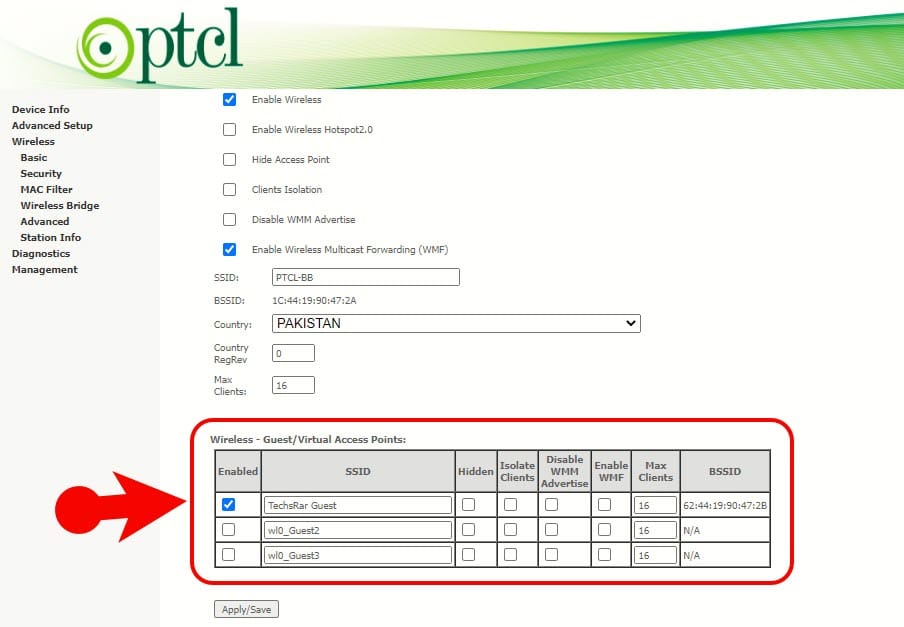
Connect to the internet without a password.
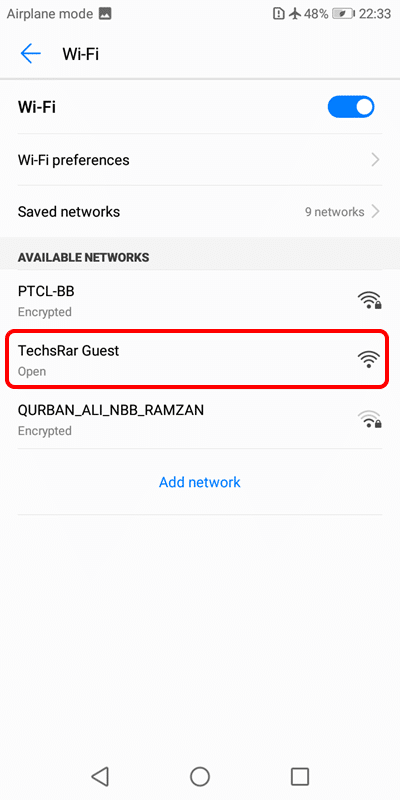
FAQ:
Can someone connect to wifi without password?
Yes, they can connect to the Wifi without password with 3 methods:
- WPS (In new routers it is called DDP)
- QR code {Even you can extract the Wifi SSID (Name) and password}
- Guest Mode (It do not requires password at all)
How to connect wifi without password in android mobile
You can use 4 methods to connect to wifi without password on Android mobile. WPS, QR code and guest mode which are already explained. However you can also the login to the router settings on browser and get the Wifi Password. In order to work with this method, your device must be connected to the internet.
Steps to view wifi password on TP-Link router:
- Find the default gateway of the router (Mostly it is 192.168.0.1 or 192.168.1.1)
- Open a browser and type that IP
- Login with the user and password (Most older versions of routers user and passwords are admin and admin)
- In the router, go to security> wireless> wireless security and view Wi-Fi password.
How to connect to wifi without password on laptop
If you wish to connect to wifi without password on laptop, follow the below steps.
- Find your router and press the WPS key.
- On your Windows, click on the Wifi> click on the name of the router> then Windows will automatically connect to wifi without password.
Perhaps watching this video will you better understand.
And also, you can use the router’s guest mode features to connect your laptop to wifi without password.
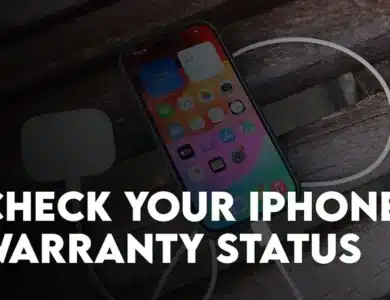
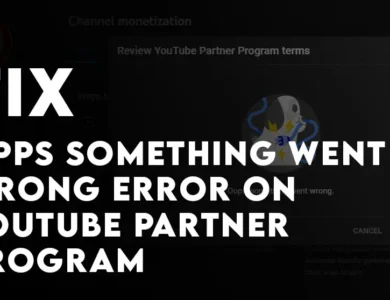
One Comment