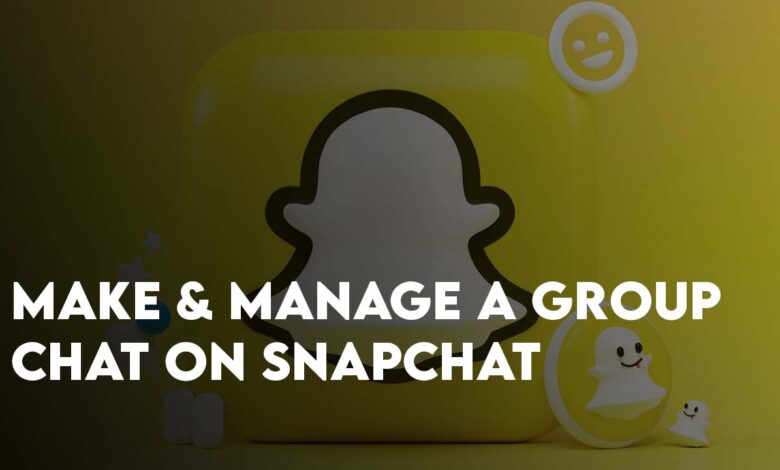
Our main focus today to guide How to make a group chat on Snapchat on Android and iPhone.
Snapchat is mostly famous because of its unique feature that allows users to send Disappearing texts, pictures, and videos. Snapchat is used to capture silly and fun moments with colorful captions and texts. Also, users can set timers for how long the picture can be viewed. Snapchat is considered one of the safest apps because pictures and videos sent there will disappear and if the viewer tries to screenshot or screen record your snaps, you will be notified immediately.
Snapchat is not just sending streaks and being connected with friends but you can use it for your business, and exploring the news and updates around the world too. However, if you are using one Snapchat account for business and private chat, you may accidentally send a private snap to a group of professionals, or a professional snap to a group of private friends.
If you want to make a group chat on Snapchat on your iPhone to share private moments with a specific group of friends and members with just a tap and avoid business falls, you are at the right spot.
That’s why in this article you are going to learn how to make a group chat on Snapchat on iPhone and Android. You’re also going to learn how to manage a Snapchat group and finally how to leave a group on Snapchat on your iPhone.
How to make a group chat on Snapchat on iPhone & Android?
Whether you are lazy like me to send snaps to different people and want to create a group. Or send a snap or message to a group of people with just a tap or want to separate your close friends and family member from other friends. The following steps are going to help to make a group chat on Snapchat using your iPhone.
Also remember the process isn’t very different between Android and iPhone, on both devices the process is the same. First thing first, update Snapchat to its latest version right away, if it is updated, follow the below steps.
Launch the Snapchat and Login with your credential or sign up if you don’t have a Snapchat account. The next step is to swipe left or tap on the chat icon next to your Phone’s camera. Following that you have to tap on the chat icon with a pencil on it, it is located the right bottom corner of your screen.
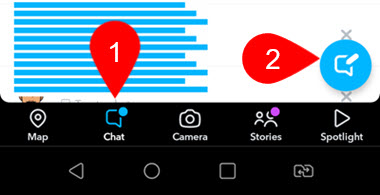
The next step is to create a Snapchat group, so, tap on the New Group, select the people that you want in your group. Please keep in mind, that in a single Snapchat group, the maximum number of people is 100.
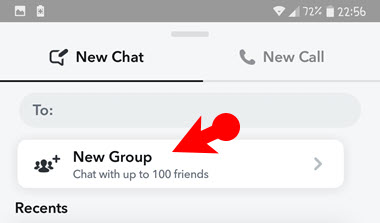
Once you tap on New Group, in the next panel you have the options to name your group (I have named it Memes), add your friends and when you are ready finally tap on chat with group.
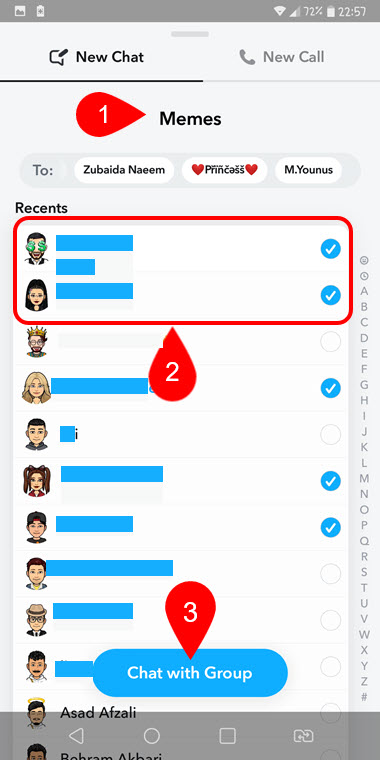
Congratulation, after that your group is created, go ahead and enjoy your time with your friends. Please keep in mind you can add or remove members, send stickers, emojis, pictures, videos, make voice/video call.
How to manage a Snapchat Group on Android and iPhone?
Creating a Snapchat group on iPhone and Android isn’t a different process compare to managing it. Because, unlike other media platforms and groups, in Snapchat, there is no Admin in the group. And every member of the group can send messages, videos, and pictures, or they can add members to the group. Remember members and the creator of the group can remove a group member. To manage a Snapchat group, you must add close friends or members in one group and make another group for your business or normal friends.
The group management options of Snapchat is located in one place both on Android and iPhone. The path to access the Snapchat group settings are located within the more options of that group (open the group, tap on the group name> click on three dots).
These are the Snapchat Management settings.
- Leave Group
- Cancel Invite Link
- Clear Conversation
- Add Members to the Group
- Invite Via Link
- Edit Group Name
- Message Notifications
- Mute Game and Mini notifications
- Pin shortcut to Home screen.
In any case I have performed a step-by-step guide of how to change the group name and how to leave it. These steps are for beginners, you can skip it if you want.
1. Change the Group name on Snapchat
As mentioned before, Snapchat groups don’t have admin and all members are equal. In the case of renaming the group also, any member of the group can rename it or remove an old name. To change the group name on Snapchat, follow the steps below:
Launch the Snapchat, following that open the group that you want to change its name.
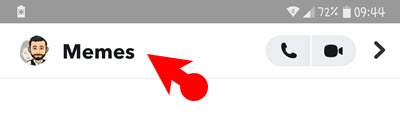
To rename the group, you have to tap on the three dots at the top right-corner.
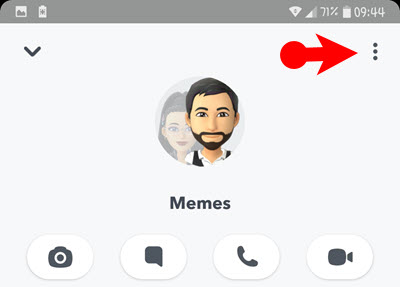
From the drop down menu you need to choose Edit Group name.
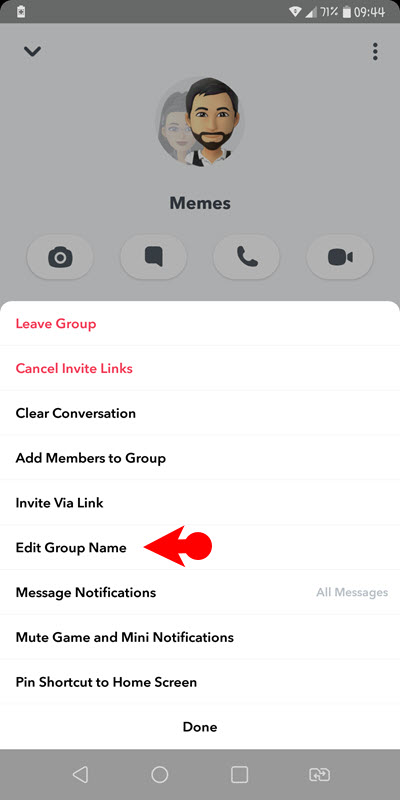
Now you have tot type the name that you want for the group, than tap on save.
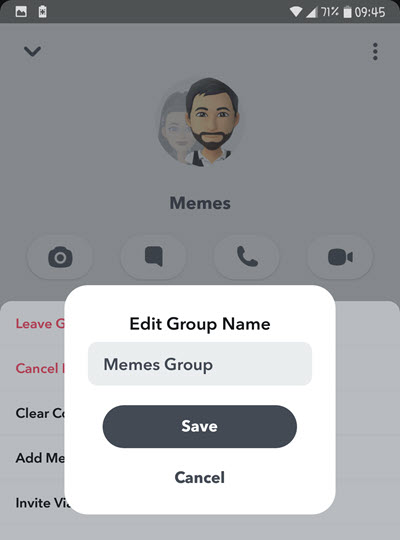
The moment the group name is changed, every member of the group notice the update.
2. How to leave a Snapchat group
While many Snapchat users like the policy of equality and no admin system, another group of people don’t like this system due to they want to leave a Snapchat group. If a group is annoying or disturbing you, no one can remove you from that group except yourself. You have to go through the process of how to leave a Snapchat group to come out of that group. And later on, if needed you can make a new group for yourself with your favorite and liked people and friends.
Follow the steps below on how to leave a Snapchat group:
- Open the Snapchat and go to the chairs category which means you have to swipe left.
- Access the group which you don’t want to be a part of it anymore.
- At the top tap on the group name.
- Following that you need to tap on the three dots which is also called more options.
- From the options, you have to choose Leave the group. Before leaving the group, snapchat is warning you about the stories and chats, it will all be clear. Tap on leave and move on.
Also, their is shortcut to leave a Snapchat group, on chats panel, hold you finger on the group, the group settings will appear> next tap on more and see all the group settings. Choose leave and move on.
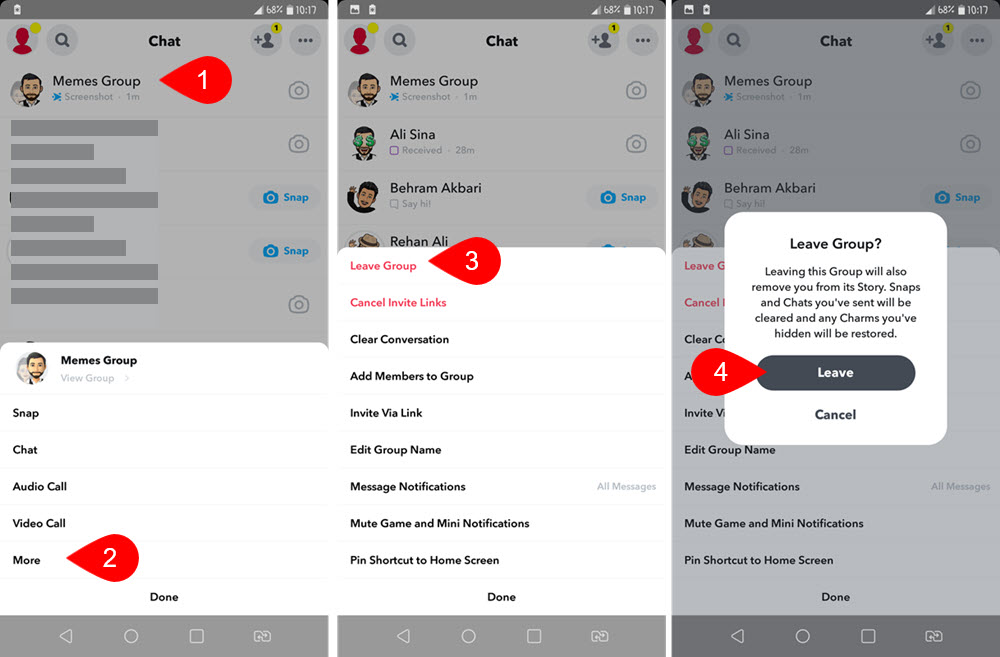
Bottom Line:
Using Snapchat but not knowing how to create a group in it or how to share a post or picture with a group of friends or family members with just a tap, is annoying. So, to solve this problem and frustration, today’s article was presented to you on How to make a group chat on Snapchat on iPhone and Android, how to manage a Snapchat group, how to change a group name on Snapchat, and how to leave a Snapchat.
Hope you learned beneficial points from today’s article and if you have any suggestions, you can mention them in the feedback section below.
Frequently Asked Questions:
Can I earn Money From Snapchat Group?
No, not even influencers on their profile earn money from Snapchat. Influencers either have to use affiliate links, selling products and finally work with organizations for sponsoring their stories. Also if you use the Snapchat premium, by posting premium contents you can earn too. A good example is the Porn stars who are earning using their content.
Also Read:
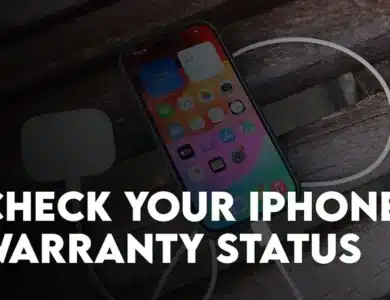

One Comment