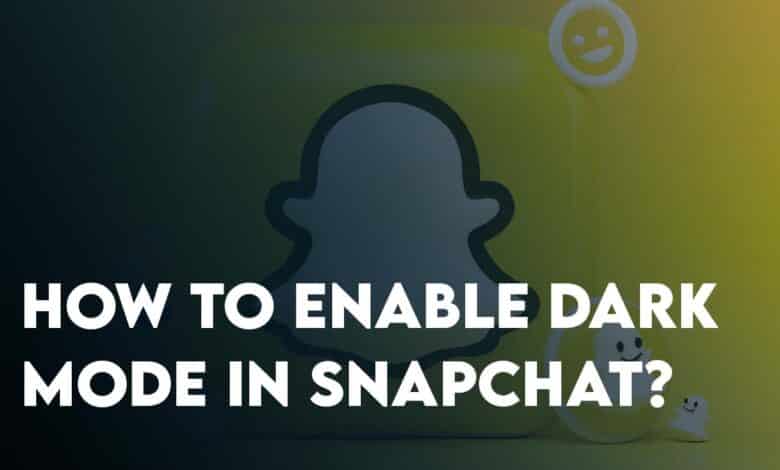
Your device emits a blue which is fine for daytime however at night this blue light is harmful. It is fooling your mind that it is still daytime if you do not filter the blue light at night. Using your devices without enabling the blue light filter is not letting you sleep for a while. It means it is ruining the sleeping cycle which can cause headaches and other health issues. This is the main reason that people are having eye strain problems at night. The dark mode is the feature that is designed especially for releasing eye strain at night. Fortunately, since 2019 companies have started implementing dark on to their apps including Android and iOS. So, Now you can Enable Dark mode on Snapchat (Indirectly), YouTube, TikTok, Instagram, Facebook, etc.
What is Dark mode?
A dark mode is an option that most people prefer to use for not to damage their eyes at night. It is important to use the Dark mode at night whenever there is no light. If you don’t use the dark mode, you are slowly damaging your eyes without even noticing. Some people are calling the Dark mode feature bedtime mode. Even though it is one of the essential features for any app these days, the dark mode is available for iOS devices but not for Android smartphones yet. Well. don’t worry, using some tweaks we will enable the dark easily on Android Smartphones too.
Easily Enable Dark Mode in Snapchat on iOS (iOS 16)
Snapchat has become very popular since when it came first in the market. It has some cool features on iOS and one of them is Dark mode. Back in October 2019, Snapchat released a Dark Mode feature for iPhone. And here are the step-by-step guide on how to Enable Dark Mode on Snapchat.
- First, visit your Snapchat app>tap on your Bitmoji Profile.
- Tap on the gear icon (Settings option).
- Scroll down and tap on the App Appearance.
- Choose always dark to enable this feature.
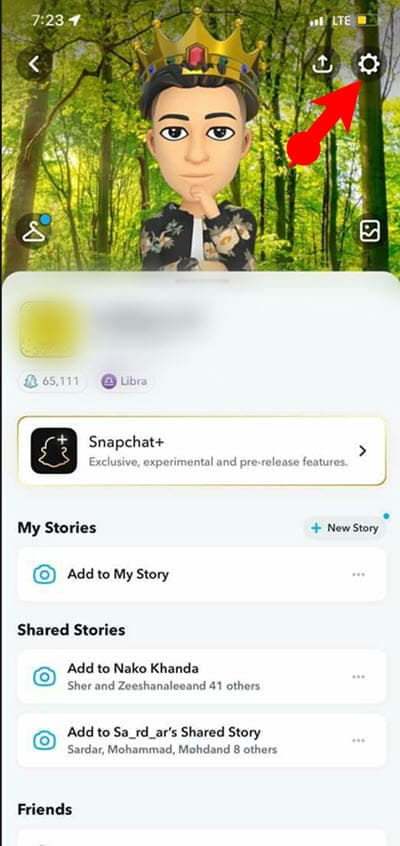
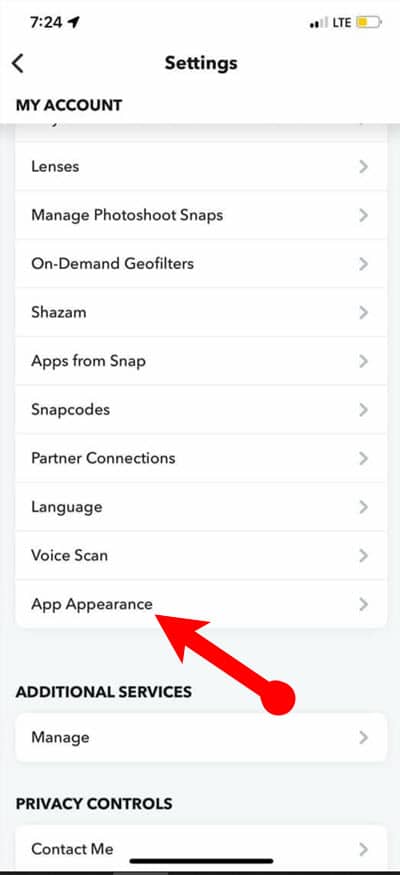
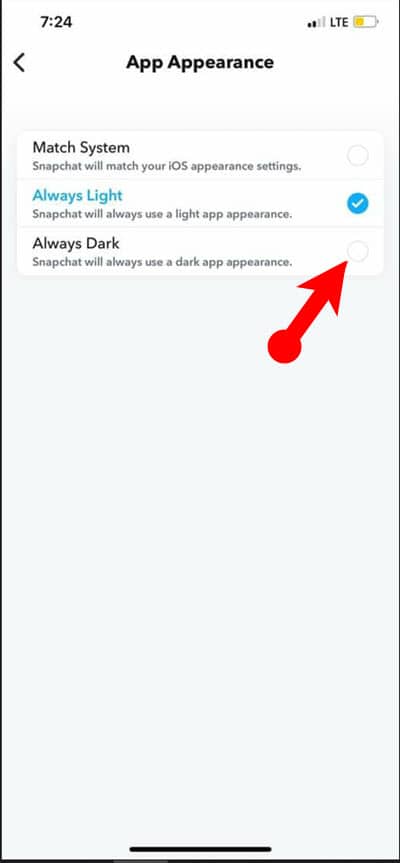
Easily Enable Dark Mode in Snapchat on Any Android Smartphones
Unfortunately, Snapchat has not released the Dark Mode feature for Android users but you could turn on Dark mode on your phone. You could do one thing I don’t know whether this will work on your phone or not because this process only works for Android 10 and earlier. If later than Android 10 might not work. This feature is called override-force-Dark which can be found in the developer option. In simple terms, this mode replaces the old force dark mode on Android Phones.
The override-force-Dark makes dark mode always stays on so the app could use the dark mode setting (not the app’s setting). The old force dark mode which is now replaced as a dark theme doesn’t do much on the other apps. And don’t switch Snapchat into dark mode.
Steps to Enable Override-Force-Dark
- The first step is to enable the developer options on your Android Smartphone. Open the settings app> scroll down and tap on about Phone> Look for Build Number> After finding it tap 7 times to enable the developer options.
- Once the developer options are enabled go back to the main settings or open the settings app again> visit system> Advanced options> and choose Developer options.
- Under the Hardware Accelerated Renderings find the “Override force-dark”, and toggle it to turn on Dark Mode. After enabling this feature the apps will be forced to use Dark mode including Snapchat.
Note: Some users have reported that this method is not working on the latest version of Snapchat. So, use the APKMirror to download an older version.

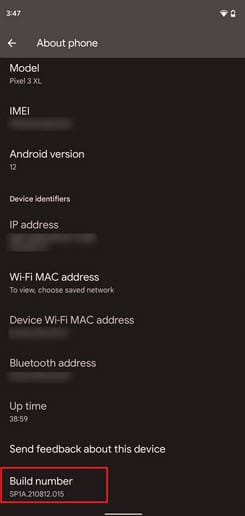
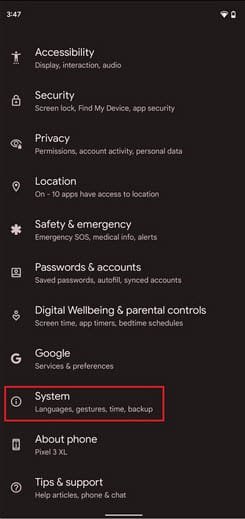
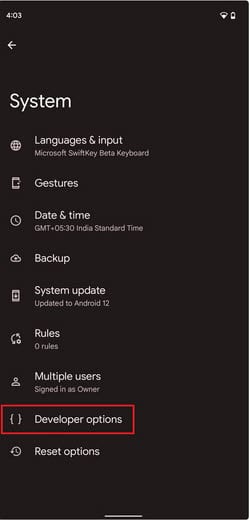
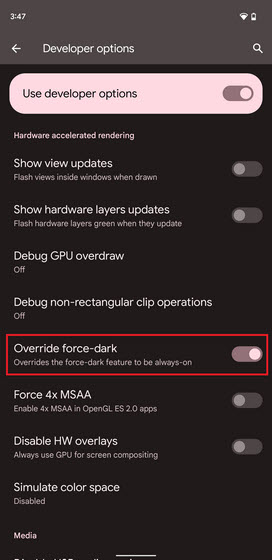
Easily Snapchat Enable Dark mode in OnePlus, Oppo, and Vivo Smartphones
Unlike other Android phones OnePlus, Oppo and Vivo smartphones are using experimental forced dark mode per app. This means you don’t have to bring changes to the developer options. However, if you want to enable this experimental force dark mode per app on these smartphones, your operating system version must be OxygenOS which is build based on ColorOS.
- The first step is to enable Dark mode on your Android Smartphone, so, open the settings app> Display & brightness>and Enable the Dark mode and you can also customize the dark mode settings too.
- Tap on the Dark Mode settings> Choose Dark mode for third-party apps (Beta). Here, you can see all the currently installed apps which are compatible with using forced dark mode.
- Find Snapchat and toggle it to turn it on. A new confirmation prompt will appear where you have to choose turn on which is indicating that it is going to enable dark mode on Snapchat.
I am hoping that using the forced dark mode feature on your OnePlus, Vivo, and oppo phones are far better than using forced dark mode using the developer options on the entire system.
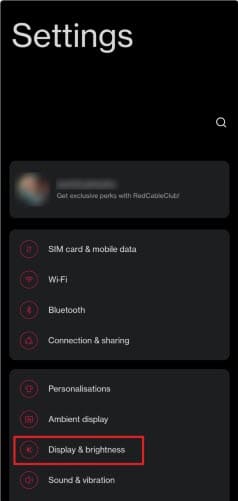
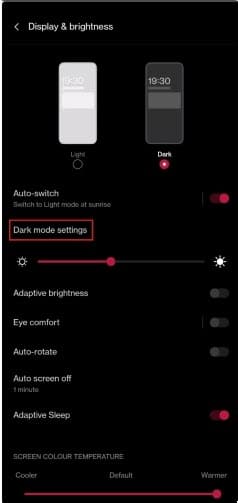
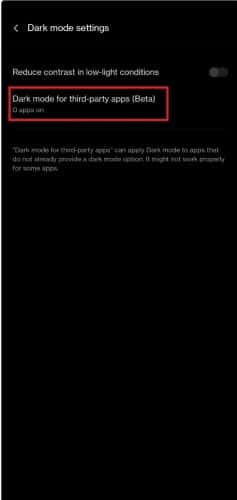
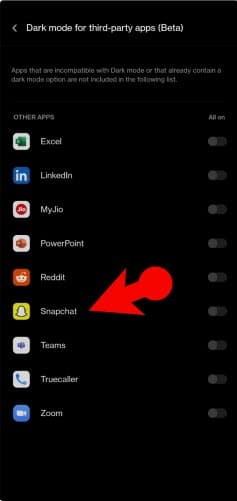
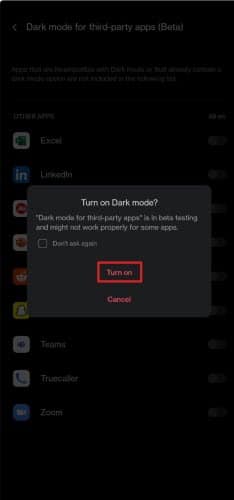
Conclusion
I can’t believe even in 2022 some applications lack the dark mode feature. But using this article, I am hoping that you have learned how to enable dark mode in Snapchat on Android and iPhone.
Also Read:
FAQs
Is their any chance that Snapchat will release Dark Mode For Android too?
Unfortunately, there is not any news regarding Snapchat dark mode feature for Android. However I do urge the Android users to feedback the company for adding the dark mode feature.
Can Snapchat Dark Mode Extend Battery life?
Generally speaking, dark mode lasts longer then light theme on your phone. Also, using Snapchat dark mode will also help increase the battery to last a bit longer.
How to Enable Dark mode Snapchat+?
Even though the Snapchat+ has amazing features to offer but it still lacks the dark mode feature on Android. So, you can use the developer options to Enable Dark Mode on Snapchat+ on Android Phone.
- Visit settings> about> tap on 7 time on Build Number.
- Go back to the developer options> find Override force-dark and toggle it to turn on.
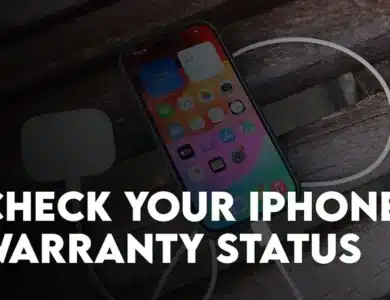
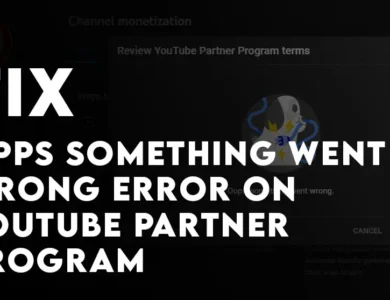
One Comment