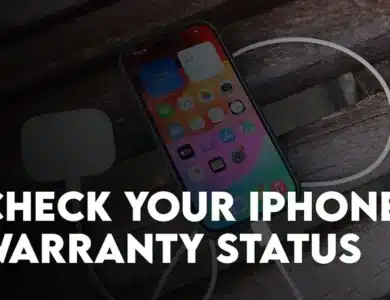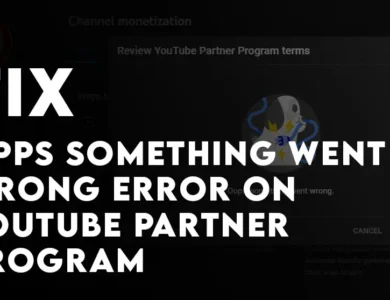Are you tired of forgetting important tasks or information? Do you want to keep track of important notes easily? Look no further, as adding sticky notes to your Samsung Galaxy home screen is the perfect solution for you. In this article, we will guide you through the steps on how to add sticky notes to your Samsung Galaxy home screen.
What are sticky Notes?
Sticky notes, also known as Post-It notes, are small pieces of paper with an adhesive backing used to temporarily attach notes to documents or any surface. These notes can be used to remind you of important tasks, appointments, or information that you need to remember.
Purpose of Using Sticky Notes
The purpose of using sticky notes is to create a temporary reminder or note that can be easily attached to surfaces such as paper, walls, or computer screens. Sticky notes can be used for a variety of purposes such as taking quick notes, writing down reminders, organizing ideas, or creating to-do lists.
Sticky notes are also useful for collaboration and brainstorming sessions where ideas can be quickly written down and shared among a group. They can be easily moved around and reorganized to help with the creative process.
Generally speaking, the main benefit of using sticky notes is their flexibility and convenience. They provide a simple and effective way to capture and organize information, and can be easily modified or removed as needed.
The below method is compatible with One UI 5.1, One UI 4 and One UI 2.
Steps to Add Sticky Notes on Samsung Galaxy Home Screen
- You need to open the Google play store and search for sticky notes + Widget, The moment you found the app, you have to install it on your Samsung Galaxy Smartphone.
- After the installation of the sticky notes, you have to long press your finger on the Samsung’s home screen. This will put your Samsung smartphone into like a sort of transition mode where you have to select Widgets at the bottom.
- Within the widgets, look for sticky notes and tap on it.
- Following that tap on Notes 3 x 2> then tap on add.
- First, enter your note and select a color. Then, tap the Pin icon to make it perfect. It’s worth noting that you can also customize the text size, color, and font.
- After you have finished creating your note, tap the tick icon. This will place the sticky note on your Galaxy home screen. Additionally, you can resize the note by tapping and holding it, then adjusting its size as desired.




Also Read: How to Cut Objects Out of Photo on Samsung Galaxy S23 Series [One UI 5.1]?