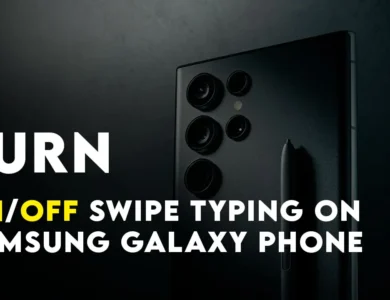How to Add Custom Text on Samsung Lock Screen?
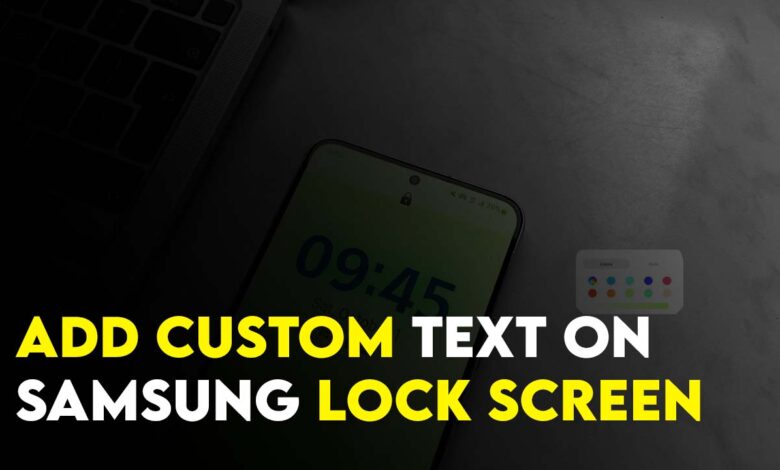
An Android user knows about the extensive customization options of the home screen, lock screen, WallPaper, themes, and icons throughout the operating system. Users can also customize their Android Phones using third-party apps and widgets. But did you know that you can display your contact information on the lock screen of your Samsung Phone? You can also add Custom Text on Samsung Lock Screen too.
Why Display Contact Information in Lock Screen?
Consider you have lost your phone and you have included your phone number and contact details on the lock screen of the phone. If an honest person finds the phone he/she will contact you through that information which is provided on the lock screen. Simply put, adding your contact information on the lock screen of the phone increases the chances of getting your phone back easily.
Or God forbid if you had an accident they can call your parents or friends through the context that you have provided on the lock screen of your Samsung phone.
Please keep in mind that aside from a phone number you can insert a custom text, an email address, or even the address of your home. If the person was completely honest he will send the phone through a service mail.
Show Contact Information
By default, “show contact information” is not enabled across any android smartphone including Samsung. You must visit the settings and enable it from there, After that, you have to include your contact information. Please keep in mind that this feature which is called “show contact information” is only available on Android Marshmallow (Android 6) and higher versions.
So, if you’re a person who is frequently forgetting their phone, this feature must be enabled on the lock screen with the owner’s details included.
How to Add Custom Text on Samsung Lock Screen?
The following steps of adding custom text on the Samsung lock screen have been performed on Samsung Galaxy A33. It means it is using One UI 5 which is based on Android 13.
- Turn on your Samsung phone.
- Go to the settings.
- Tap on the lock screen.
- In the lock screen canvas tap on Edit.
- Following that tap on the + contact information.
- Now you can type anything on your lock screen including an email address, phone number, or even the address of your home.
- After typing the contact info simply tap on done.
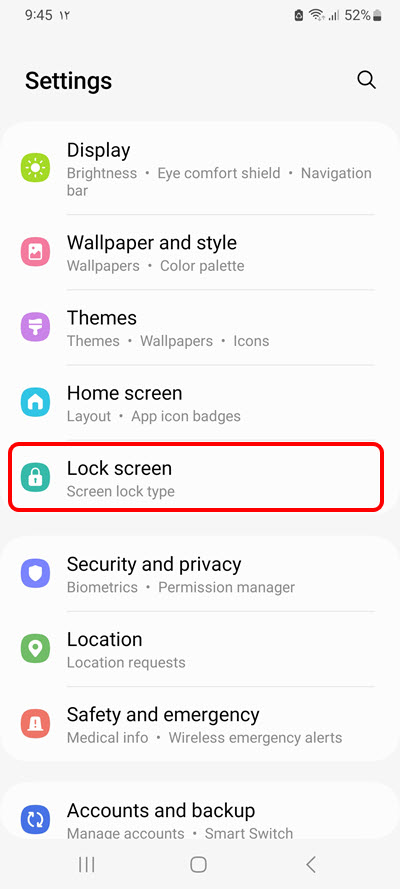
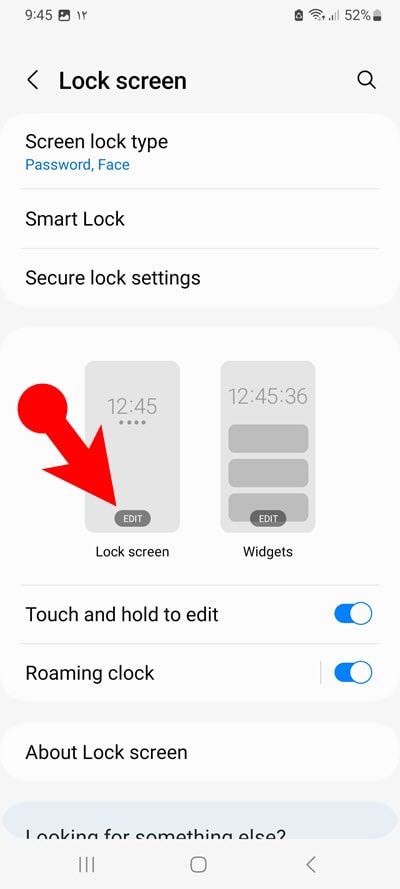
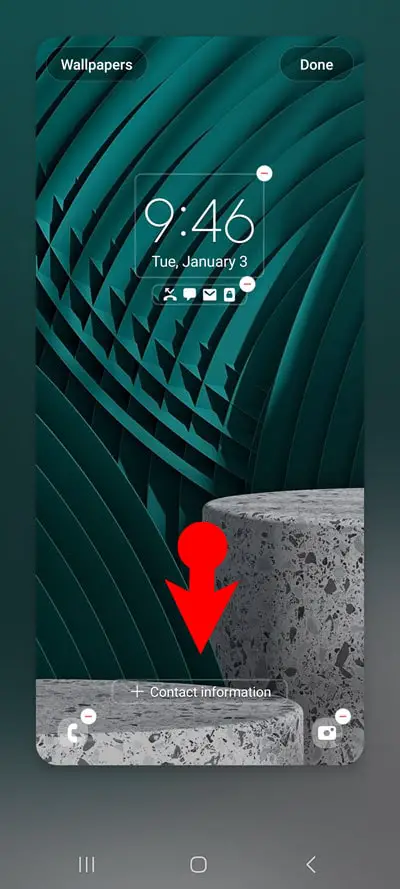
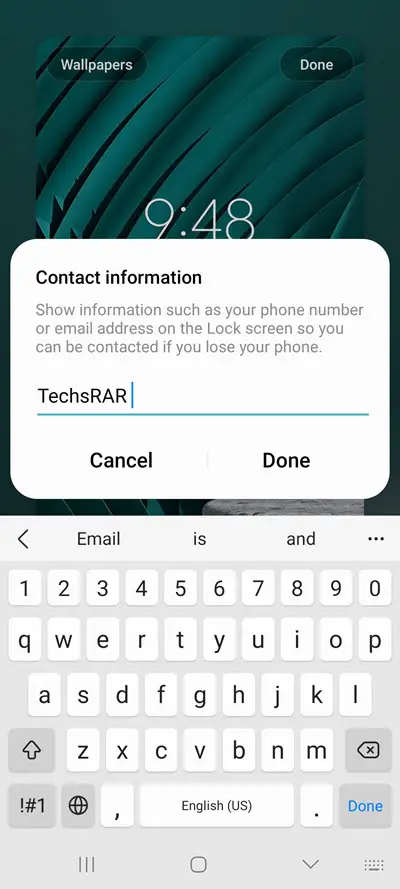
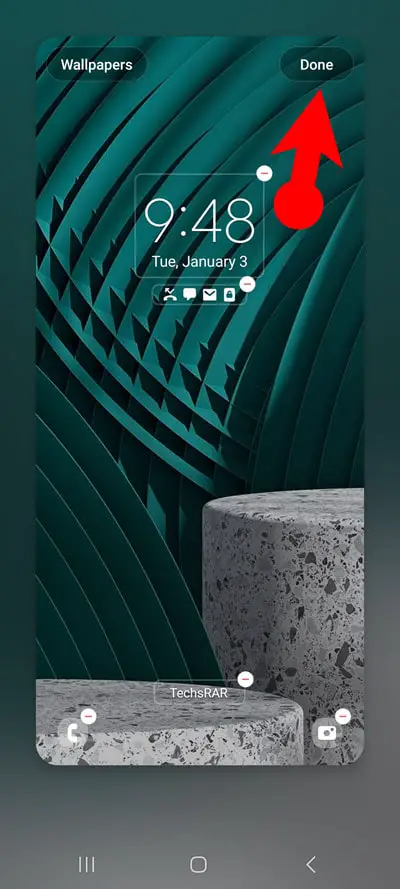
After adding a custom text to the lock screen, it is time to test out whether it works or not. Therefore, hit the power button on the side of your phone and turn it on again to see if it has appeared under the date widget or not.
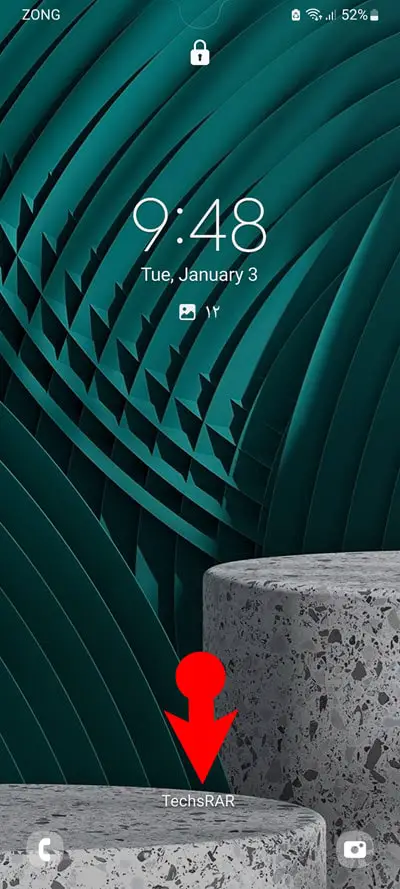
Watch the below video about How to Edit the Lock Screen Layout in One UI 5