How to Convert Notes to PDF in iOS 16 iPhone?
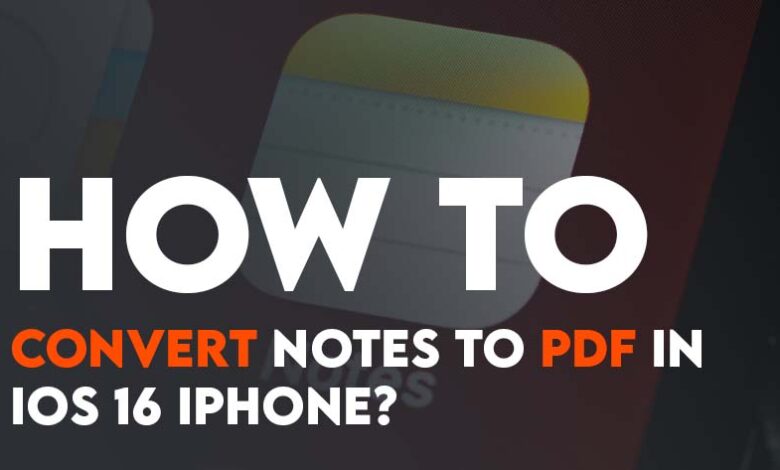
The iOS Notes app is a powerful productivity tool that allows you to take notes, create to-do lists, scan documents, add handwritten text, create tables, and more. While the Apple Notes app doesn’t have a built-in PDF converter, it is possible to convert a note to PDF on iOS 16 for iPhone and iPad. But what if you want to save a note as a PDF on your iPhone? There may be times when you need to convert a note to PDF in order to share it outside of the Apple ecosystem.
One way to convert a note to PDF on iOS 16 is to use the “Print” option in the share sheet. When you select “Print,” iOS will automatically convert the note to a PDF file and allow you to share it through your preferred apps. This is a quick and easy way to Convert Notes to PDF whenever you need to.
Step-by-step guide To convert Notes to PDF in iOS 16 iPhone Easily
- Launch the notes app.
- Open the note that you wish to convert to PDF, then at the top tap on the share icon.
- Within the sharing window, find print and tap on it.
- In this step, iOS will automatically convert the Note to PDF, all you have to do is configure your settings such as page size, range, copy, etc. After that tap on the share icon.
- Now go ahead and share the Note using any app such as Email, Snapchat, Discord, Facebook, WhatsApp, etc.




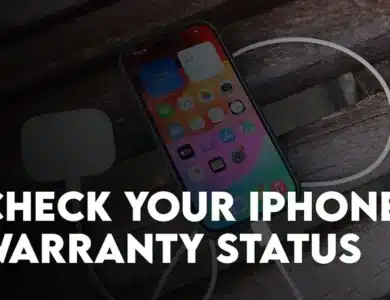
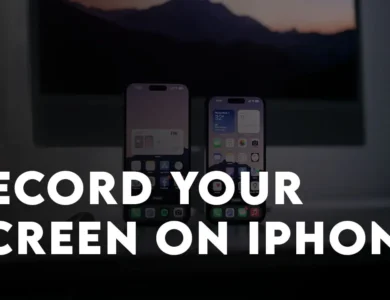
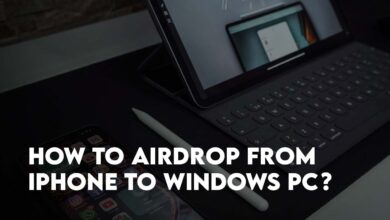
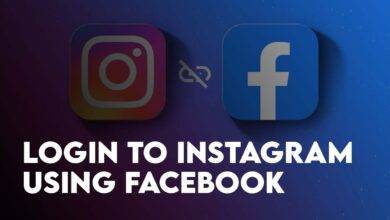
One Comment